Viewing exams
If other reportable exams exist for the patient in context, they will be listed in the Exams area on the right-hand side of the dictation window.
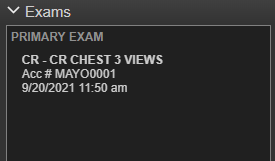
The main exam--the one that was launched for dictation--will be highlighted in yellow. Other reportable exams are listed below the main exam with check boxes. If a report exists for an exam, and that report has not been finalized, click on the page icon to view it.
If the exams have the same placer number, and the appropriate user preference has been set, the exams will be associated automatically. You can also manually associate another accession number with the main exam as long as the exam has not be finalized.
Locate all exams in the list you want to associate with the main exam and select the check box.
If the selected exam is from a different modality, or was created outside a four-hour window from the main exam, confirm the association on the resulting dialog box.
You can minimize the Exams area by clicking on the header to collapse. This will free up space of other content. This setting will persist between dictations, so if you collapse the area, you will have to expand it again when you start a new dictation.