Inserting tables
You can insert a table into a report using the table buttons on the toolbar.
Note
Table functionality is disabled by default.
Click the Add Table button on the toolbar.
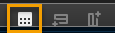
Choose the desired number of rows and columns.
If you need to add rows or columns once the table is created, use the Add Row and Add Column buttons. To remove rows or columns, use the Remove Row or Remove Column buttons.
All columns are added to the right. All rows are added to the bottom. Removing a row or column will delete the row/column where the cursor is located.
Note
You can also add and remove rows/columns using the right-click context menu options.
It is important to keep the following in mind when using this feature:
Tables are only supported in downstream systems with RTF encoded outbound HL7. This is set up in Connexion.
Merging and splitting cells is not supported.
Inserting a table within a table is not supported.
If you insert a table in the macro or template editor, you cannot use CTRL+Z to undo the action.
All cells must be populated without spaces and carriage returns. Spaces and carriage returns within any cell will misalign the format when previewing the table.