Using multi-modality reporting
If a patient has multiple exams for multiple modalities within a single visit, you can add templates onto an existing template. This is known as "multi-modality reporting." Additional templates are appended to the bottom of the existing template and have their own section titles.
Note
You should associate all exams with the main exam before using multi-modality reporting.
Open the main exam.
From the Exams panel, associate any related exams. You may receive a warning that the exam you have chosen has a different modality than the main exam. If you do, click OK.
Locate the template you want to use for the associated exam in the Templates panel.
Note
You can locate the template by clicking the Find Templates link, searching, and then clicking Append. However, you if you append the template to the report using Find Templates, you cannot copy the template to your personal templates as you are able to do when you insert a template.
Click the "+" icon next to the template name.
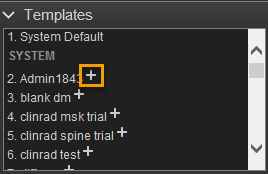
The template will be added to the bottom of the existing template. You can then complete the report as normal.
Important
When you add a template in the Fluency Dictation Workspace, the appended template(s) will not be highlighted/identified in the Templates panel located on the right side of the screen.
Important
Assist alerts will not fire if you have added templates in the Fluency Dictation Workspace.