Signing a report
Once the radiologist completes a dictation, it is ready for review and signing. Reports can also be sent to a radiologist or pool for overread, then signed (overread reports are marked as such in the job list and in the Job Status when the report is launched).
When the report is ready to be signed, click the Sign Report button (or use the voice command SIGN REPORT).

If the dictation is assigned to a specific radiologist, that user will see it in their list of Assigned Jobs when signing into FFI Reporting. For quicker access to jobs assigned to you, use the Assigned to Me subset link. The staff radiologist can launch the report, review, then click the button on the toolbar (or use the voice command SIGN REPORT) to sign the report. As soon as you click sign, or use the voice command, FFI will launch and run a spell-check.
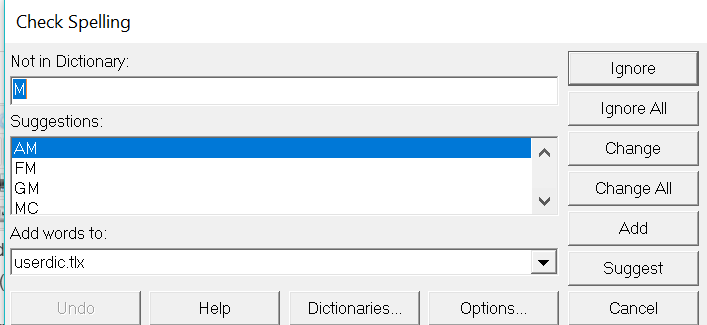 |
This works like the spell-check functionality in Microsoft Word. You can ignore misspellings or add them to the dictionary. The Fluency dictation workspace will also underline misspelled words with a red, squiggly line. You can add words directly to the dictionary by right-clicking on the indicated word and choosing, Add to dictionary.
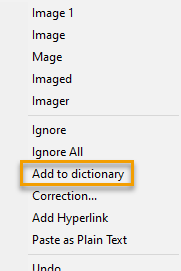
Note
If you launch the report from an integration (e.g., Clario), you will only be able to sign the exam if it is allowed by the integrated product. You can disable spell-checking by going to User Preferences > Editor > Other.
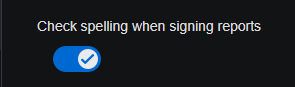
If the dictation is assigned to a pool of radiologists, it will appear on the Assigned Pools list. Click the icon to claim and launch the dictation, review, and then click the button on the toolbar (or use the voice command SIGN REPORT) to sign the report.
The signing radiologist can also reject the report. This would send it back to the author or resident. Rejected jobs are indicated by a unique icon in the job list to differentiate them from other jobs.
Note
If the "Only Allow Signing of Jobs in Completed State" system preference is set, you cannot sign a report until all exams are completed, even if a prelim exists. This affects signing from the Report Preview window as well.