Understanding the Fluency Dictation workspace
When an exam is loaded for dictation (or created), the FFI Reporting window will display the Dictation Workspace. Depending on the configuration option within the PACS, you may receive a warning if you do not have a lock on the exam within the PACS (e.g., iSite).
You can search and replace text within the exam.
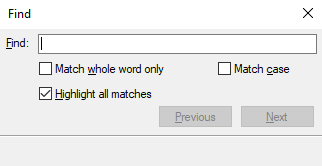
Load the exam in the Dictation workspace.
Press CTRL+F (search) or CTRL+H (search and replace) on your keyboard.
Enter the text you want to search for. This window respects standard Windows options, such as search for the entire word or respect case.
If you pressed CTRL+H, enter the text you want to use as a replacement.
Click OK.
You can also paste copied text into the editor. Using CTRL+V or "paste" will result in formatted text. Right-click and choose Paste as Plain Text to paste monoformatted (unformatted) text. This is especially useful when copying and pasting tables and columns from other sources, such as web pages. Note: Formatting of tables and columns may vary depending on distribution system formatting.