Sending a report to transcription
Once a report is dictated, you can self-correct or send to an MT for correction.

If the MT reassigns the report to another staff radiologist, the first staff radiologist will be listed as the "dictating radiologist" for the report.
Launch the exam and dictate the report
Click Send to Transcription in the toolbar or use the voice command SEND TO TRANSCRIPTION. The report will go to an MT for review. The Job State in the Orders list will show Assigned to MT.
You can reclaim the dictation from the MT for editing or signing.
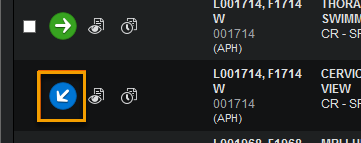
Locate the job on the Active Jobs or Orders List tab.
Click the icon to reclaim the job (the blue icon with the arrow).
The job will open in the Dictation Workspace where it can be edited or signed.
Note
You must have the "Send to MT/QA" step in the Workflow for the job to be able to send a report to transcription. Please contact your Support representative to configure workflows.