Details
Once you have completed adding the STEPS for your command, you can click on the DETAILS tab. Fluency Direct allows multiple custom commands with the same name with different availability. This allows for the creation of commands with the same name to run different actions based on context defined via Availability. For example, this could be used to have different behavior for “next field” in different EHRs. Previously command availability could only be defined at the group level. With the new approach, commands can inherit the availability defined by the group or deviate with its own availability. This allows for a single group to better cover all portions of the EHR with a single command group.
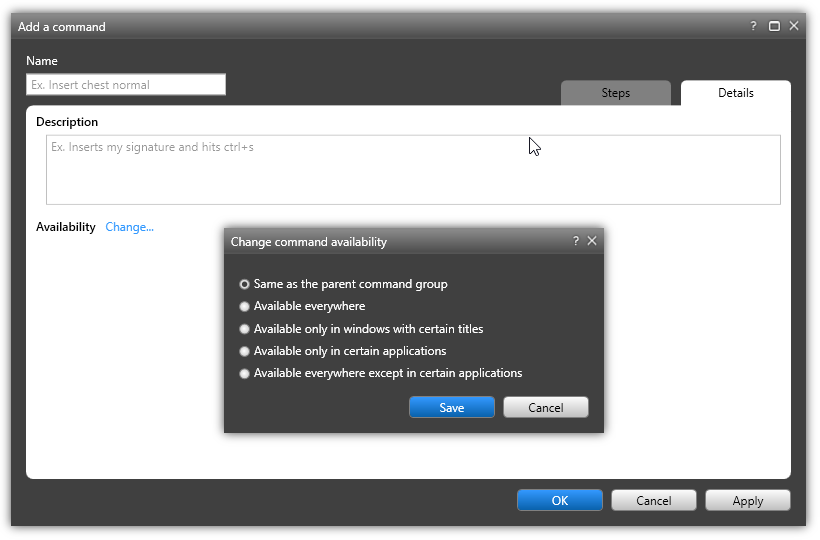 |
Description - Enter a brief description of your command here. This is useful if your command name is used in multiple groups. Select Availability - Choose one of the options below.
Same as the parent command group - This option means the command will inherit the availability settings of the Command Group that the command belongs to.
Available Everywhere - This option means this group of commands will be available in any application that you use to dictate.
Available only in windows with certain titles - Enter the window title(s) to limit the availability to an active title window containing that title in its title bar.
Available only in certain applications - This option allows you to select one or more applications (programs) that would recognize this command. A window will appear allowing you to select the checkboxes next to the installed applications.
Available everywhere except in certain applications -This option allows you to specify one or more applications (programs) to exclude from recognizing this command. A window will appear allowing you to select the checkboxes next to the installed applications.
Save the Command. Click OK to save the command; clicking Apply will save the command and keep the Command Details window open.