Appendix A. Connecting to a test environment
Use these instructions if you are setting up Advanced Query Messenger for use in a test environment.
Note
These instructions assume you have been set up as a provider in 360 Encompass and can receive queries.
Note
If you have already signed into AQM in a production environment, you must reset your server settings before setting up a test environment. Use the instructions in the Advanced section to reset your server settings.
Download and install Advanced Query Messenger on your device. Open the app and:
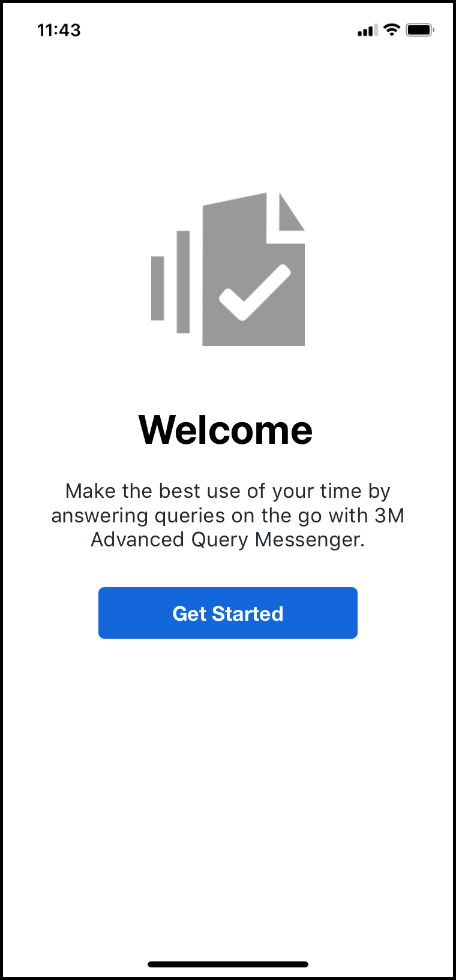
If using iOS, triple tap the application icon about the Welcome text. (Image from iOS)
If using Android, tap and hold the application icon above the Welcome text.
Tap Alternate Servers.
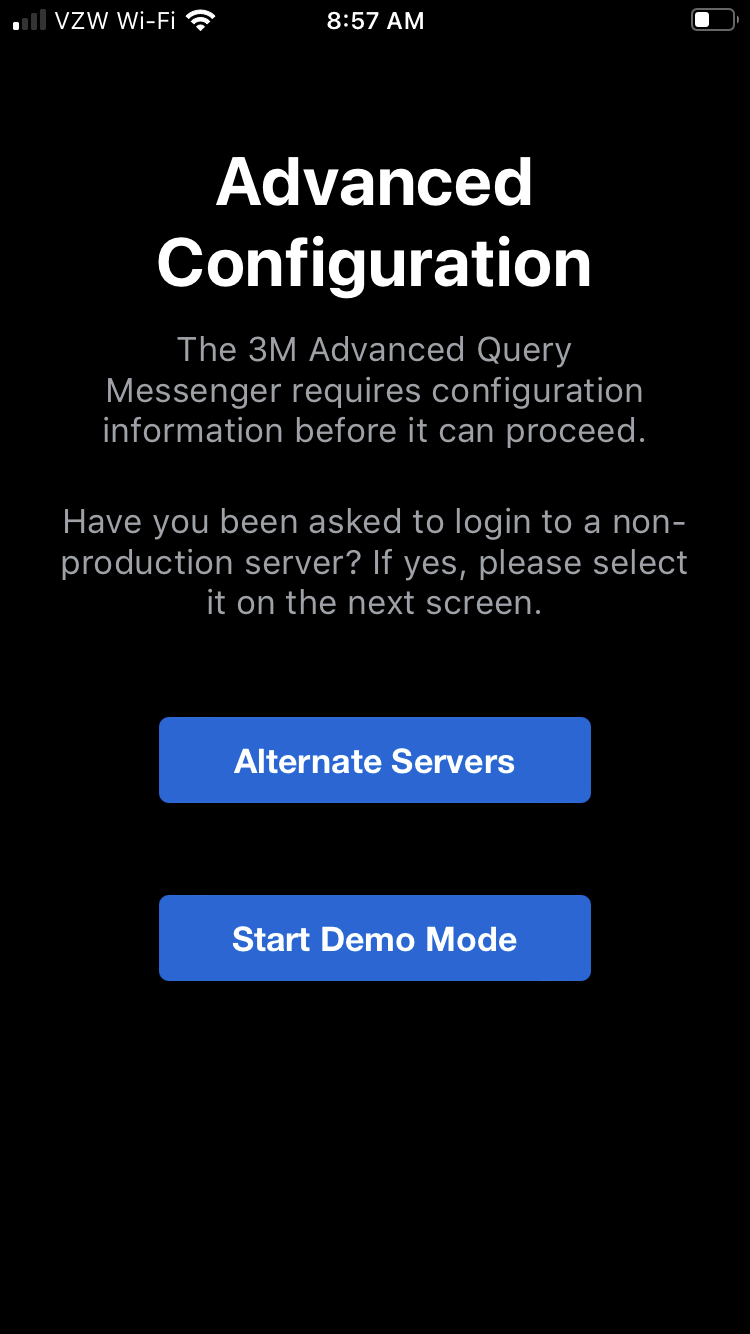
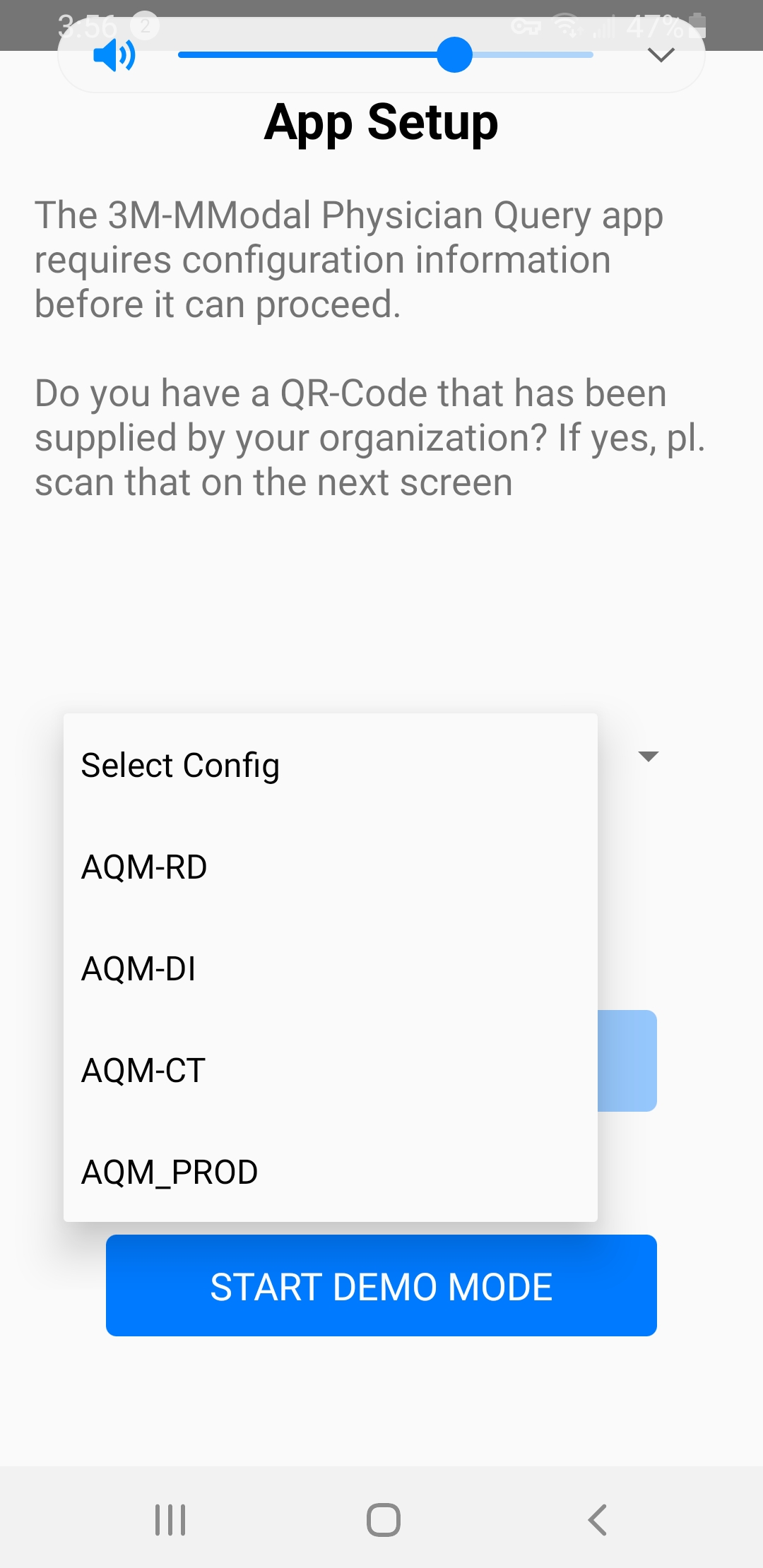
Alternate Servers: iOS left, Android right
Select the test environment you have been instructed to use from the pick list. Usually this is AQM-CT
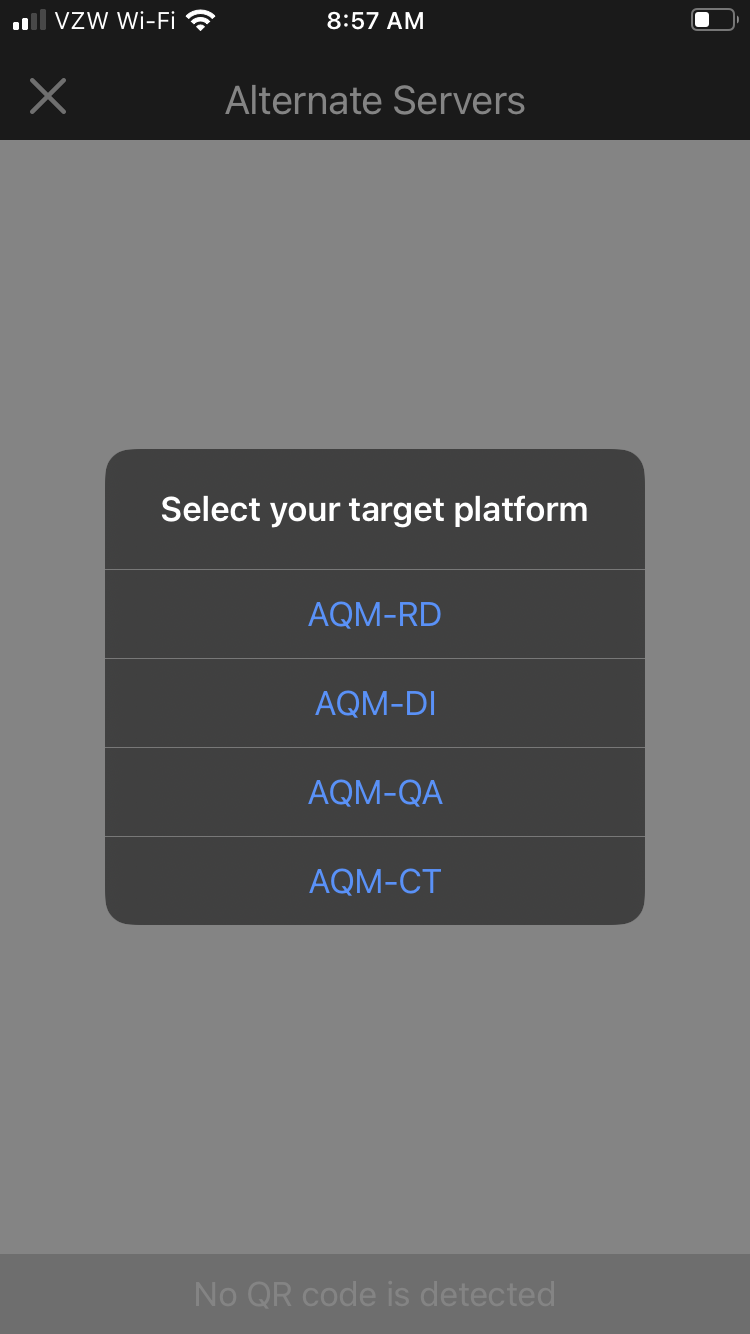
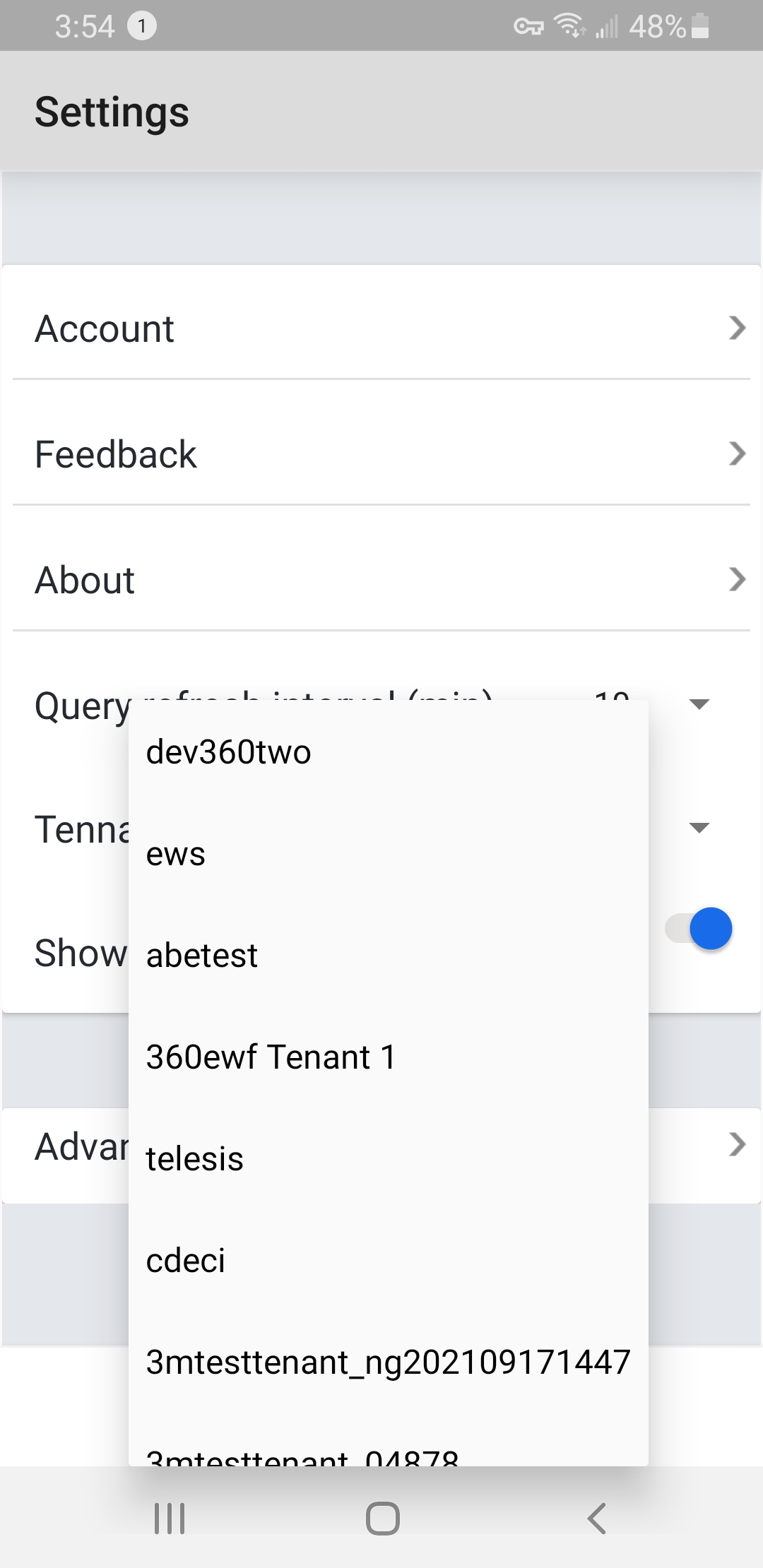
Select test environment: iOS left, Android right
Complete the installation as described in the Installing Advanced Query Messenger section.
Perform your testing using the documentation in the Responding to Queries section on how to use and respond to queries within Advanced Query Messenger.
To reconnect to a production environment after testing, you must reset your server settings first.
Tap Settings at the bottom of the screen.
Tap Advanced.
Tap Reset the app.