Previewing a template
Before using a template, you can preview it to make sure it fits your needs. Hover over the template and an eye icon will appear.
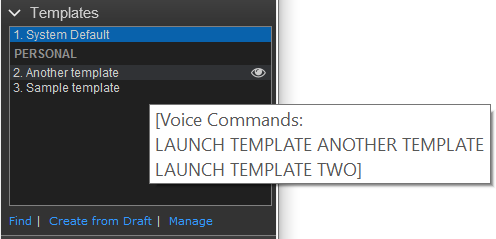 |
Hover over the eye to preview the template.
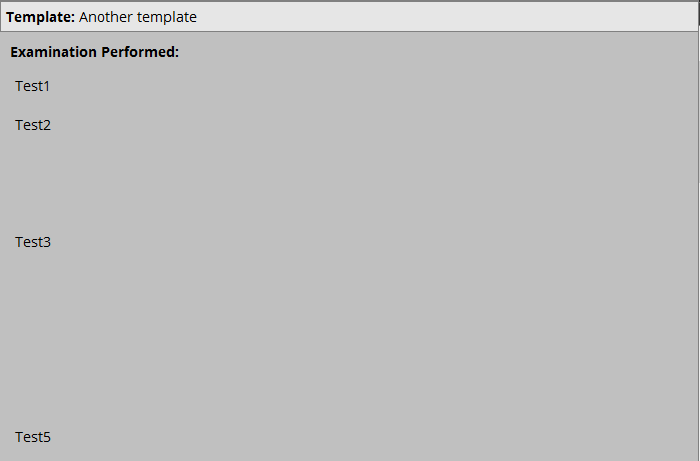 |
Once you have previewed the template, you can keep it in view by pinning it to the bottom of the screen or popping it out into a separate window.
To pin/pop a template
Preview the template.
Use the pin/pop icons to perform the desired action.
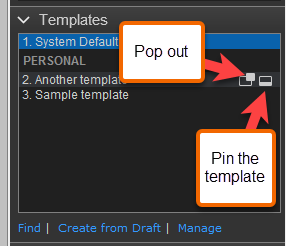
If you pop-out the template, the Template Editor will appear and you will be able to edit it.
Note
System templates can only be edited by an administrator.