Finding templates
The Templates section will display a list of templates for the exam based on Modality or Body Part match. If you do not see the template you want to use, you can search for it.
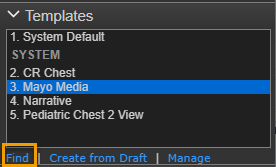
Underneath the Templates area, click the Find link.
By default, the window will show a list of all templates that belong to you and match the modality of the exam you are dictating. If desired, modify at least one of the fields on the Find Template window.
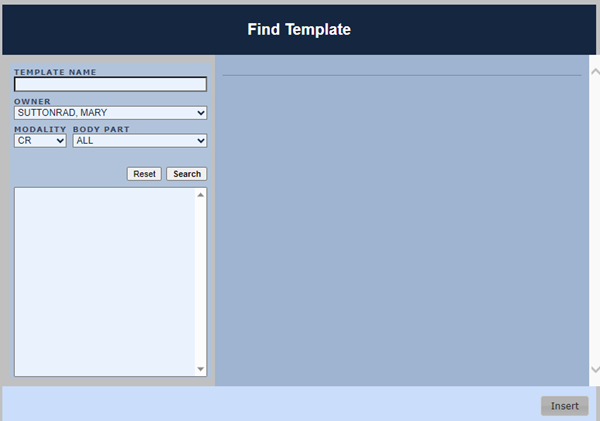
Click Search.
If the search returns the correct template, select it and click Insert to apply it. If you do not find the correct template, search again or close the window to return to the Dictation window and complete the dictation using another template.
Note
Customers using v4.39 are advised not to use the string "AND" (all uppercase) when searching. This includes search operators (arm AND leg) as well as words or partial words (e.g., "STANDARD"). Instead use the string "and" (lowercase) when searching.
Note
As of v4.40, you can search templates by age or gender.
You can use a partial template name to perform the search. When a template is selected, you may be able to do one of the following by checking the appropriate box at the lower left-hand corner of the screen:
If the template belongs to another user, check the box to copy it to your personal template list.
If the template belongs to you, check the box to update the template association so it will match the exam you are currently dictating.