Improvements
The following improvements are included in this release of Fluency for Imaging.
Client
The following improvements were made in Fluency for Imaging v4.41.3 Client.
Insert text from Sectra into Fluency for Imaging report
Measurement information from Sectra is now inserted into the corresponding report in Fluency for Imaging. The information from Sectra will be inserted wherever your cursor is located in the report when opened in the Fluency Dictation Workspace.
Important
The measurement information is inserted while looking at the images in Sectra. Please see your Sectra documentation for information on how to attach a measurement to an image. You must integrate with Sectra via the API bridge to use this feature.
Note
This only affects customers using the Sectra API bridge integration with Fluency for Imaging.
New Sectra API bridge integration
Fluency for Imaging now integrates with the new features of the Sectra API bridge. Please see the Sectra API Bridge integration guide for information on how to set up integration with Sectra via the API bridge.
Note
You may prompted to sign into the 3M Support site to access the linked file.
Server
The following improvements were made in Fluency for Imaging v4.41.3 Server.
Added ability to see both the current patient location and order location
You can now see the current patient location and the patient's location at the time the order was issued. This is visible from both the Admin pages and the Fluency Dictation Workspace in the Reporting client.
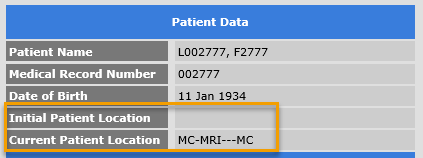
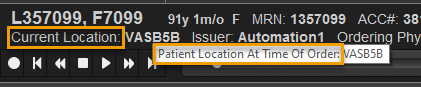
In the Fluency Dictation Workspace, hover over the Current Location label to see the Patient Location at Time of Order.
FLU-14641
Added ability to see anonymous feedback on your own signed reports
You can now see the feedback from your peers on reports that you signed once any Peer Reviews are completed. Click on the Peer Review tab within the Fluency for Imaging Reporting client, then click Reviews of my reports. The list will display the overall Peer Review score as well as any text comments.

By default, the tab will show peer reviews from the last 90 days. You can change the search range for completed peer reviews.
Note
To enable this feature, a new group permission, PR_VIEW_OWN_REVIEWS, was added and must be enabled.
FLU-15071
Added user preference for "look back" days for Peer Review "Review of my reports" feature
By default, the Peer Review tab will show the last 90 days of peer reviews. You can change this by setting the value of the Peer Review user preference for Select search Window.
Note
This preference is only available within the Fluency for Reporting client. It cannot be set within the Fluency for Imaging Admin pages.
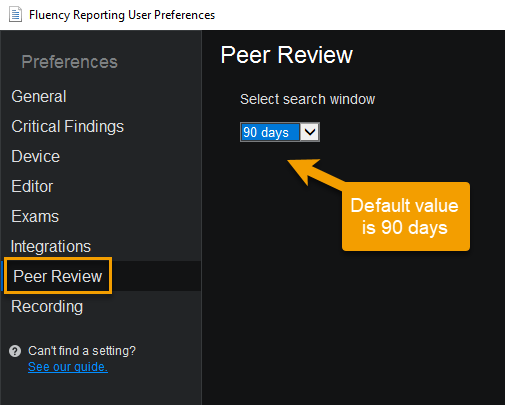
IMG-37
Added ability to embed macros in a template
You can now embed a macro within a report template. When you create a report based on that template, the macro will be included. This allows you to change a macro once and it will be updated in every location that macro is used.
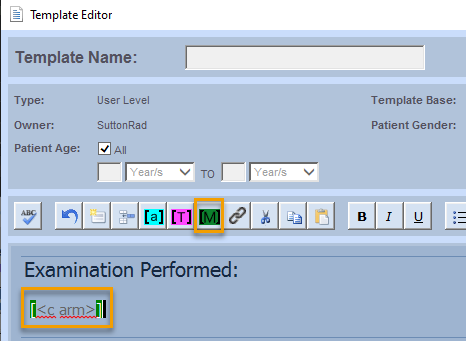
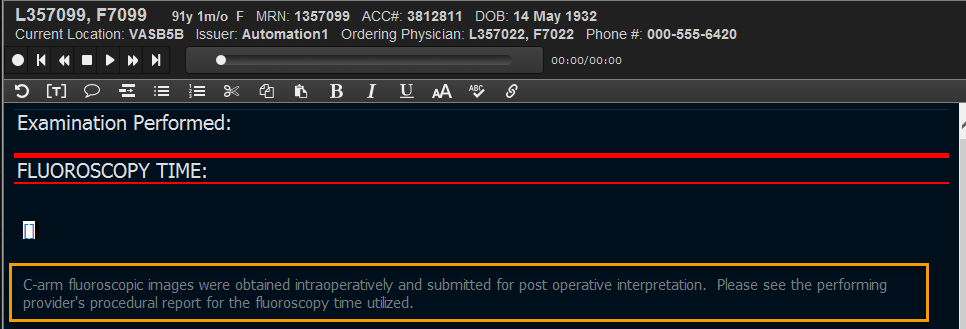
Insert the macro in the template (left) to automatically include it in a report (right)
FLU-15155
Added ability to automatically send Dictatate HL7 message when report is assigned to a pool
You can now specify that the Assign to Pool step of a workflow should automatically send the dictated HL7 messages to the RIS.

Note
This is an either-or option. You can set up the workflow to send a P status message or a D status message in the Assign to Pool step of the workflow, but not both.
FLU-15176
Added ability to delete a report in Dictated (D) status when assigned to a pool
When you claim a report from the Assigned Pools tab, you can now delete the report by clicking the trash can icon. Once the report is deleted, the job will be in Cancelled status and can be launched by a radiologist. The RIS status will be "available."
You must enable the MM_CAN_DELETE_DRAFT_REPORTS permission to be able to delete the report. This permission can be enabled by an administrator.

Once the job is claimed, a radiologist can deleted it from the Active Jobs list by clicking the trash can icon.
Note
You must also enable the "Send dictated HL7" option on the Add To Pool workflow step.
IMG-62
Removed ability to delete exam codes linked to exams
You can no longer delete exam codes that are linked to exams. If you attempt to do so, you will first be presented with a confirmation message.
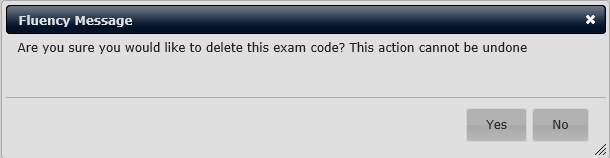
If the exam code is already linked to one or more exams, you will see this message:
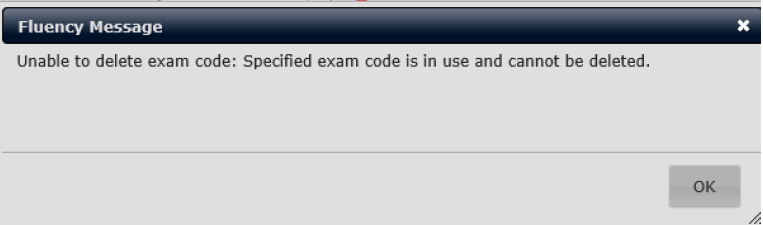
FLU-15197, IMG-826
Added support for URL links in the dictation window, templates, and macros
You can now add URL links to external websites into reports. Links can be added from the Template Editor and the Fluency Dictation Workspace. You can also add URLs into macros, which can then be inserted into report templates or dictated reports.
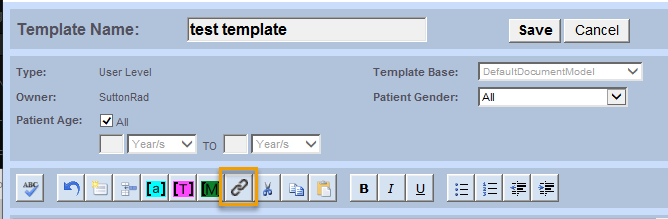

Insert a URL in a template (left) or in a report open in the Fluency Dictation Workspace (right)
To edit the URL, right-click on it and choose Edit from the context menu that appears.
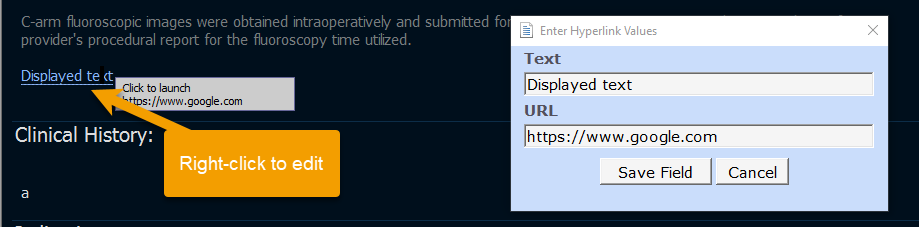
FLU-15211, IMG-38, IMG-131
Highlighted text in the dictation window pre-populates when creating a Critical Finding
When you highlight text in a report and create a critical finding, the highlighted text is now pre-populated in the Findings field.
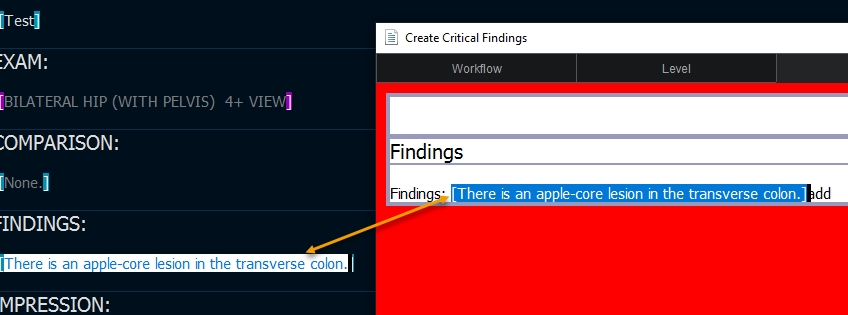
FLU-15275
Added usability improvements to the Critical Findings worklist
The following improvements have been made to the Critical Findings worklist, available from the Reporting client and in the Admin pages:
Comments are now displayed in the worklist. Hover over the View Details column to see the full text of the comment, up to 140 characters. If the comment exceeds 140 characters, click to see the full text.
You can filter Critical Findings that have comments from those that do not have comments.
If you are using Notifi, you will see either the name of person who acknowledged the finding via Notifi or "Notifi" in the Actors column.
FLU-15284
Added logging when a macro is deleted
The Poiesis.MModalServices.WebServices.log.csv now includes a log entry for deleted macros. The entry includes the macro name and the user guid, and username of the person who deleted the macro.
FLU-15289
Added user preference for Scratch That behavior
You can now set a user preference to control the behavior of the Scratch That voice command within Fluency for Imaging. This preference can be set at either through the Reporting (Editing > Other) client or from the Admin pages (Reporting > User Preferences > Editor > Other).
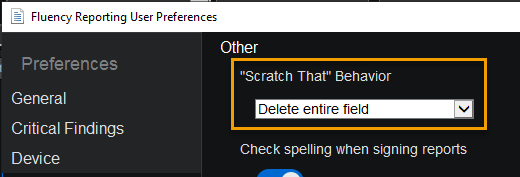

Set the Scratch That behavior preference through the Reporting client (left) or the Admin pages (right)
Options include:
Retain field brackets: This option will delete the contents of the field, but will not delete the field brackets, i.e., the cursor will jump over the field brackets. This is the default behavior.
Delete brackets of empty fields: This option jumps the cursor into and out of non-empty fields. If the field is, or becomes, empty, the command will delete the entire field, including the brackets.
Delete Entire Field: This option deletes the contents of the field and the field itself, including brackets, in a single operation. (Default)
FLU-15367
Added ability to manage macros without launching a report
You now have the ability to manage macros without launching a report. To access macros outside of a report, select Manage my macros from the user menu on the main Reporting screen.
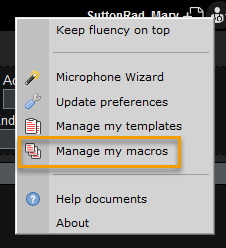
FLU-15505
Field improvements for Voice Activated fields
The right-hand panel has been improved for better management of Voice Activated Fields in a report. Clicking on a Voice Activated Field will collapse all sections of the right-hand panel except for the Fields section. Within this section, the field name and voice cue are clearly identified.
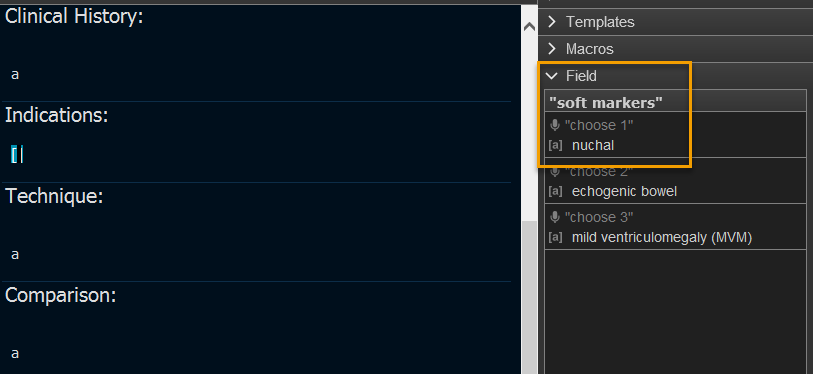
IMG-14
Added ability to automatically assign prelims to a specific pool
Note
This feature was done to support the Fluency for Imaging integration with Clario.
You can configure Fluency for Imaging to automatically assign prelims to a specific pool of radiologists. To enable this option, set the MModal_PrelimAutoAssign configuration to True in the Fluency for Imaging > Reporting > General Configuration section of the Admin pages. This will enable the Automatically Assign Prelims to Pool setting. Using that setting, you can select the pool to assign the prelims to.
The group permission MM_SEND_PRELIM must also be enabled.
When enabled, the assigned report will close in Fluency for Imaging so it can be worked on in the Clario worklist.
When the radiologist selects Prelim, the report will close and be assigned to the designated pool in Fluency for imaging.
Note
While this feature was created for the Clario worklist, there are likely no restrictions for enabling it for use with other worklists.
IMG-211
Automatically inject body part and modality from the ECD into the CDA for improved FFI Assist functionality
If the body part and modality are included in the Exam Code Dictionary, you do not need to include them in the exam description for Assist alerts to fire correctly. This eliminates duplication of effort when using Fluency for Imaging with Assist.
IMG-483
Added system setting to disable message when claiming job from an assigned pool
You can now configure a system setting to disable the default message that appears when a radiologist claims a job from an assigned pool. To disable the message, clear the checkbox for Show Prompt When Claiming Reports from Assigned Pools under Reporting > General Configuration > General Settings in the Admin Pages.

IMG-773
Identify source of Assist alert in the report
You can now see the source of the Assist alert within a report in Fluency for Imaging. The contents of the report that caused the alert are highlighted in the report body, as well as displayed within the Assist alert.
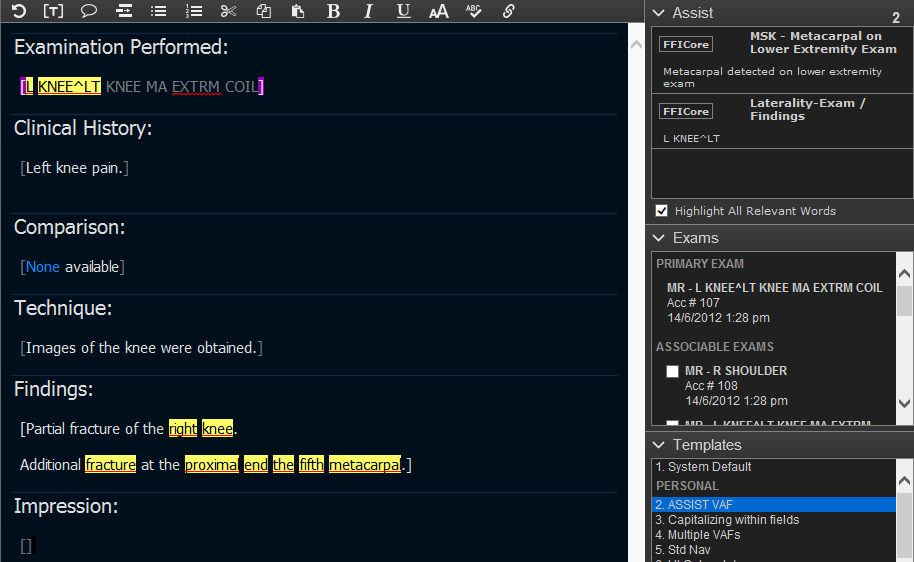
For more information on using Assist alerts with Fluency for Imaging, see the topic Viewing Assist alerts.
IMG-15
Include patient information on secondary pages of printed reports
When printing a report from the Admin pages, patient information is now included in the footer of the second and subsequent pages of multi-page output.
IMG-212