Visual Feedback on the Control Bar
The Control Bar will display a variety of colors based on the status of the microphone and/or the connector; as well as your configuration. This is a quick visual cue for the user to know when to begin speaking or if there is an issue with the microphone.
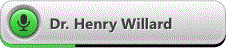 |
Green = Recording and Connector working correctly (if applicable)
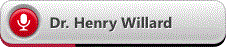 |
Red = Cannot record because microphone cannot be found or there is a severe problem accessing the appropriate recognizer. A red error state is unrelated to the Connector state and has been an available error state in Fluency Direct in most legacy versions. It is possible that a local recognizer is not available/found/installed if recognition is configured to process locally. Red could also indicate that Fluency Direct cannot access Remote Recognition servers (if configured to process remotely) or those servers are at maximum capacity in terms of connections.
Connectivity Issues
With 10.0.300 and higher, the Control Bar's record button will now visually indicate success or failure with the Connector connectivity.
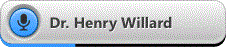
Blue = Recording and Connector is not found/running in the Citrix XenApp, Terminal Services Server, or VMware session
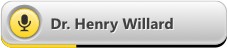
Yellow = Recording and there's an incorrect installation on the client. Either the Citrix Receiver or Remote Desktop Client do not have the correct virtual drivers installed as part of FD. This could happen if the Citrix Receiver isn't restarted after install or if a new install of the Citrix Receiver was done and a Fluency Direct self-heal was not possible.