Text
The Text option allows you to create text snippets (also referred to as Normals or Macros) and Templates that offer field support. Text Snippet
A text snippet is a piece of text that you insert into your document during dictation on a regular basis (Ex: "Insert Normal Exam). Using the text snippet option can save time during dictation by creating a simple "Insert Text" command. There are two methods to creating a text snippet; from the Commands window or by dictation.
To add a text snippet from the Commands window, select the Text action. In the text box provided, enter the desired text that you wish to use. Be sure to name the command something simple using the "Insert" command first.
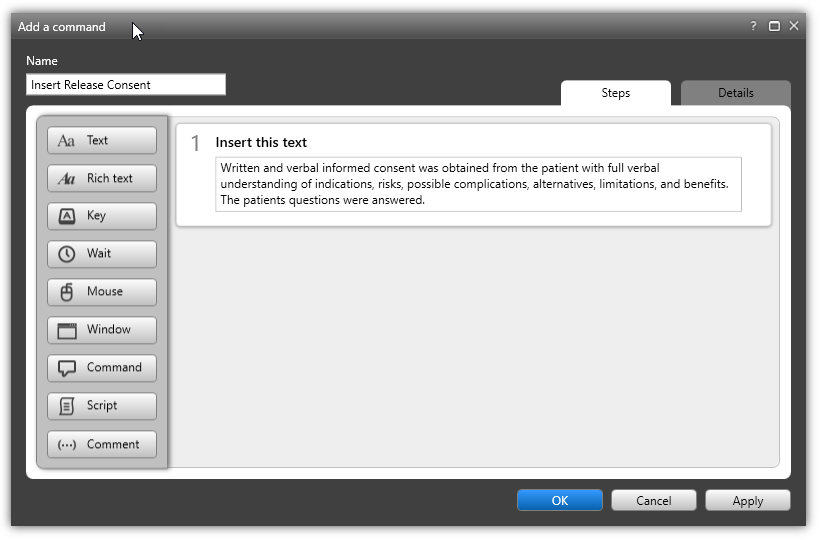 |
Rich Text example:
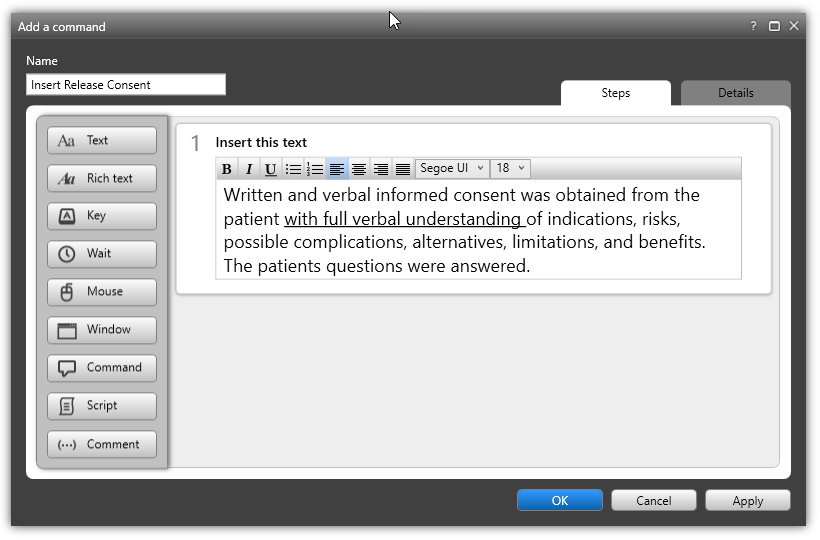 |
Text Snippet from Selection
If you have a selection of text available, you can use the command, “Save this Text” or "Create Text Snippet" to create a new command.
The Command window will appear with your selected text. You will then enter the Command Name (by following the best practices for command names), assign it to a Command Group and (if desired) add additional actions to the command. Click OK to save.
Note
When inserting a text snippet, they are inserted using the current font attributes of the target text area. You cannot retain formatting from the original document used to create the Text Snippet.
Template Fields
Creating a command using template fields allows you to create a reusable template which can be inserted and quickly completed by navigating through the fields.
When creating a template, you insert brackets [ ] to denote a field.
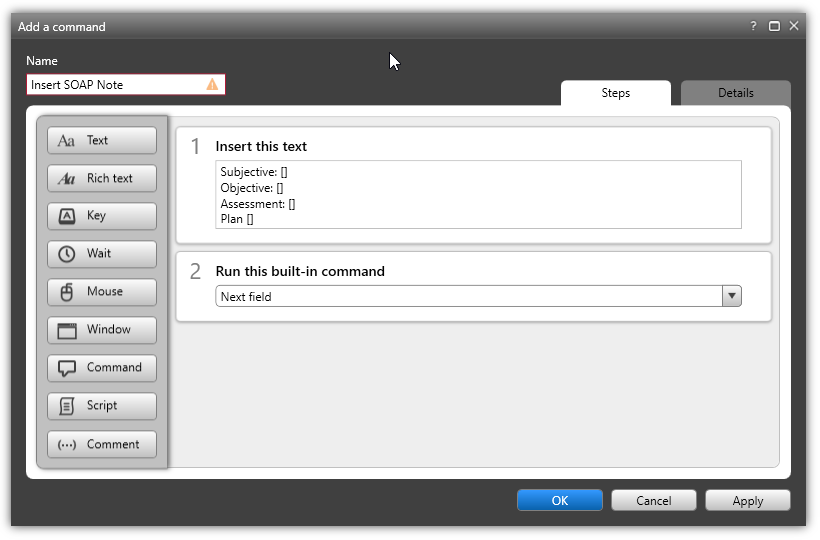 |
Using the Next Field / Previous Field commands you can move through the bracketed [ ] fields in the template, dictating as you go along. The Next/Previous field commands will wrap around to beginning/end of your text when the current cursor is beyond the last or first field in the text. For example, if you are at the end of the document, you can dictate "Next Field" to go to the first field in the document.
Bulk Creating Text Commands
Text commands can also be created from an excel file that is imported into an existing user's group. Open a new excel file and fill out columns A and B based on the key below.
Column A = command name
Column B = text snippet
A | B |
|---|---|
insert smoking cessation | We discussed the patient’s smoking habit and my strong recommendation to quit. I informed the patient of different techniques to try such as gum or patches. The long-term effects of smoking were discussed at length. |
Save as a .xml or .csv file and import into the Fluency Direct command window.