Fluency Direct for Practices Activation
Welcome to Fluency Direct for Practices Activation Assistance. This page will take you through the steps of registering and activating your Fluency Direct for Practices application. With your recent purchase, you should have received an Activation Card. Go to Fluency Direct Activation to follow the activation instructions.
Welcome
To begin, you should receive an activation key by email or with your purchase on an activation card. Next, Go to https://fluencydirect.com/activate to enter your 4-digit key that you and click Begin.
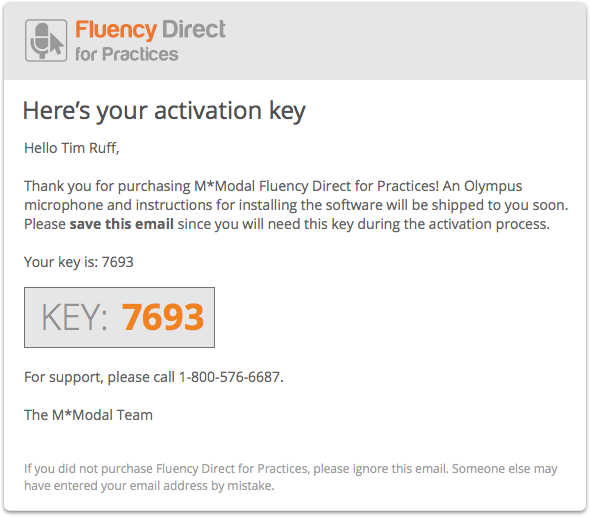
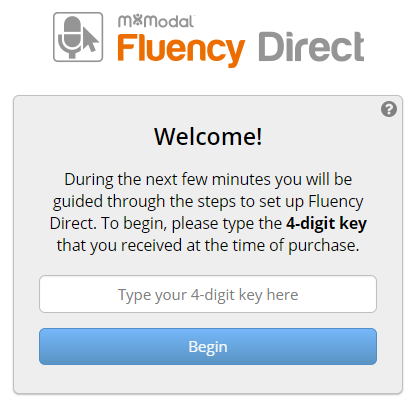
Create User Account
The next step will be to create your user account. Enter your 21-digit activation code to begin. Next enter your First name, last name, and email then create a password and confirm.
Note
Your email will be your username.
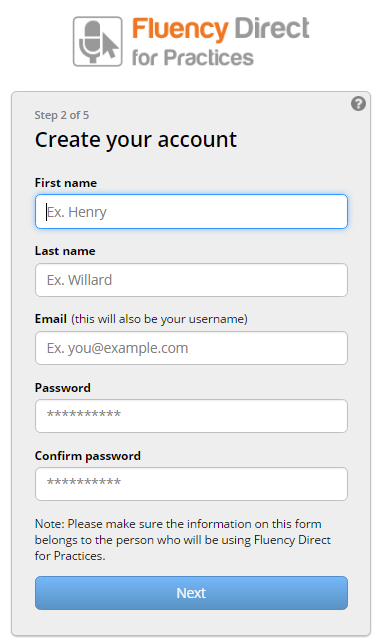
Click Next to continue.
Security Question
In order to send you your username and/or reset your password in case it is forgotten, we ask you to select or create a custom security question and provide an answer.
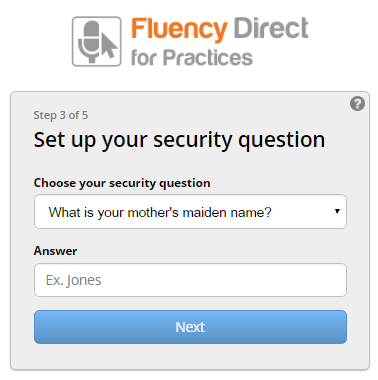
Medical Specialty
You can then select your medical specialty to optimize the vocabulary for the types of documents you will be dictating.
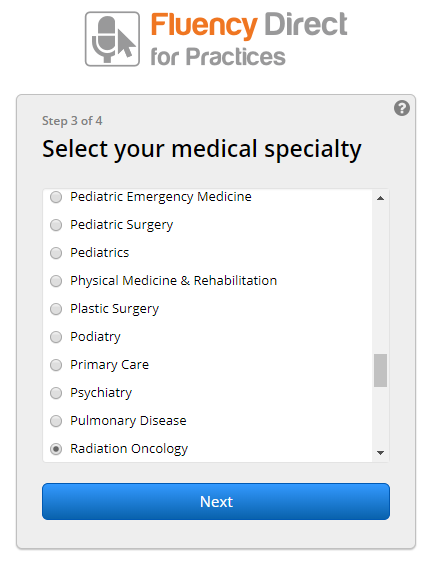
Verification
After clicking Next, you will receive a notification to check your email for verification.
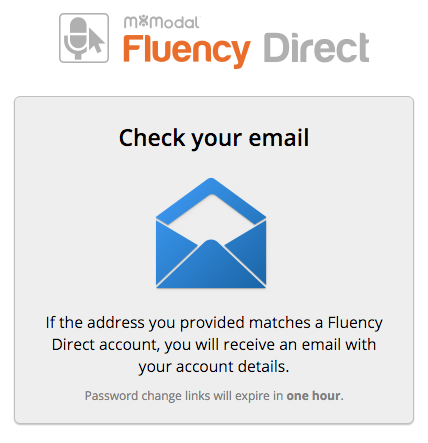
If you do not receive your verification email you can contact Support at 1-800-576-6687 for assistance.
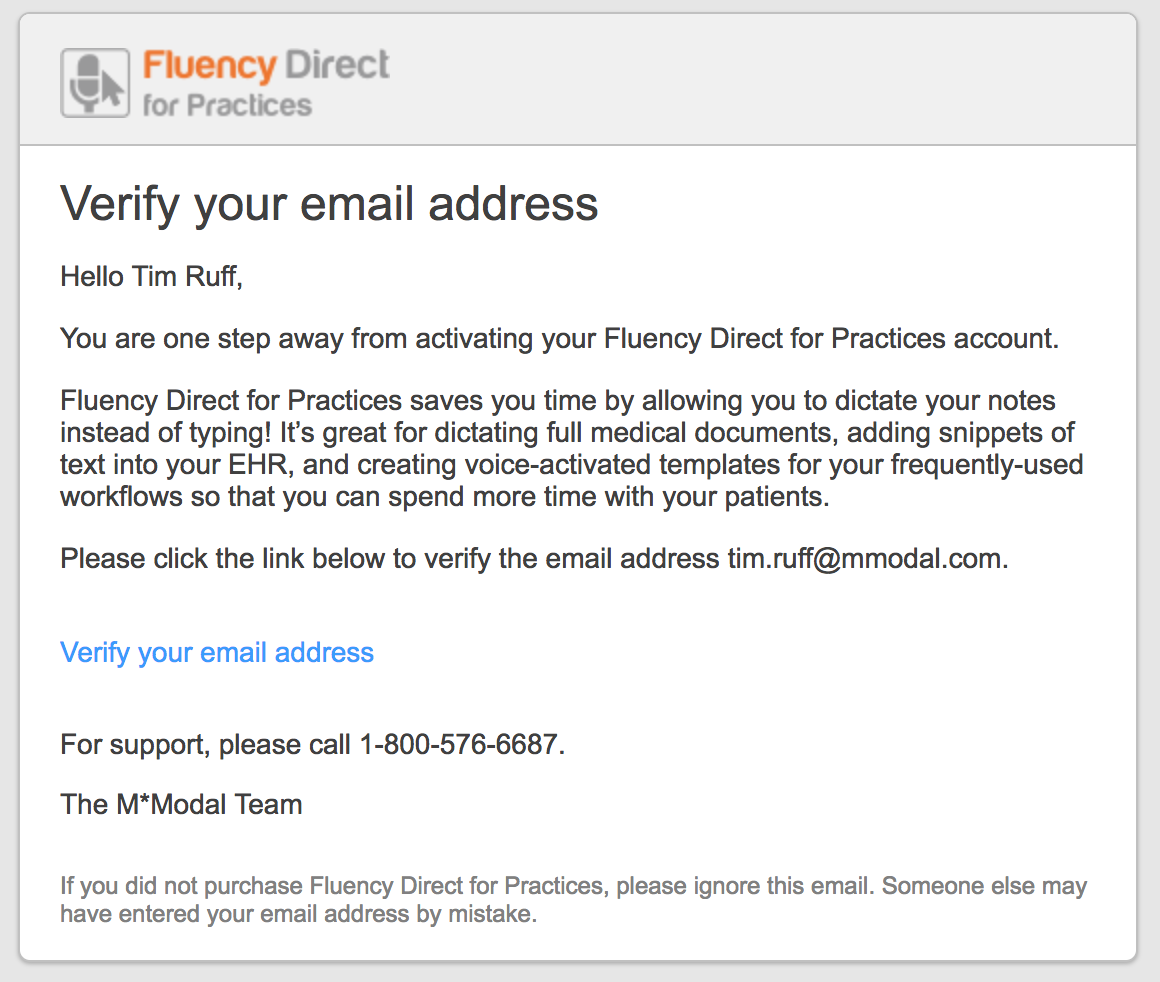
Terms & Conditions
Your final activation step will be to accept the Terms and Conditions and click the Complete Activation button.
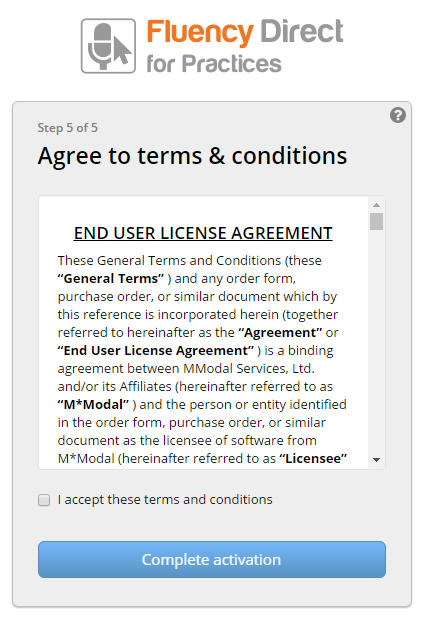
Download
At this point, the Download email will be sent to you and you can begin the Installation Process.
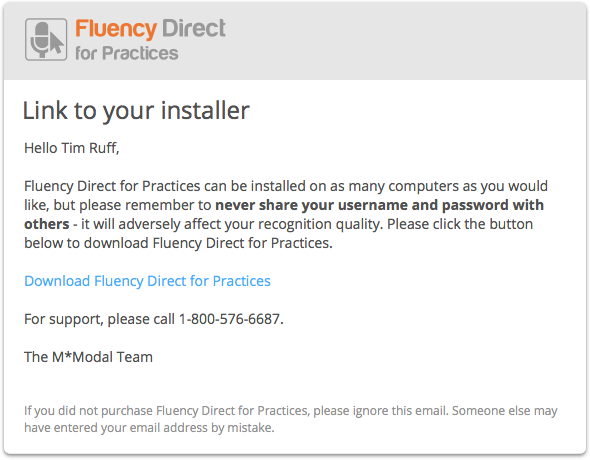
Click the Download Fluency Direct for Practices link in your email to begin the download process.
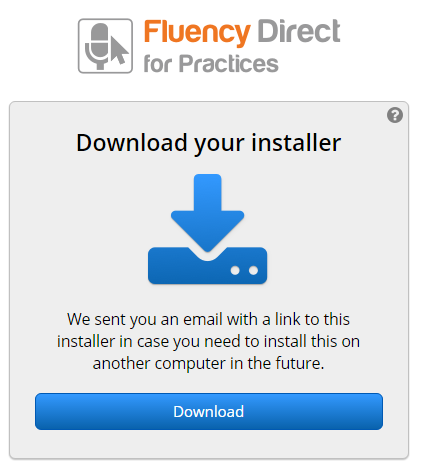
The Fluency Direct download screen will appear. Click the Start Download button to begin. Progress will be displayed along the bottom of the window.
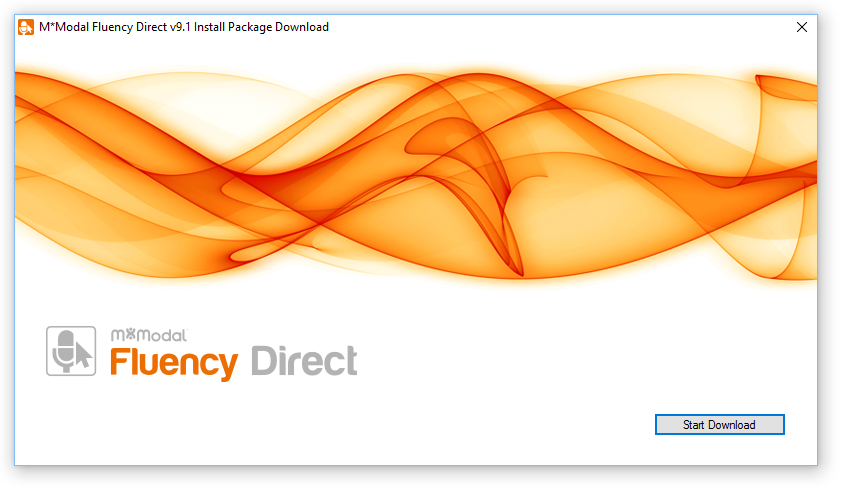
Installation
After your download is complete you can follow the Fluency Direct Setup Wizard prompts to complete the installation. Click Next to continue.
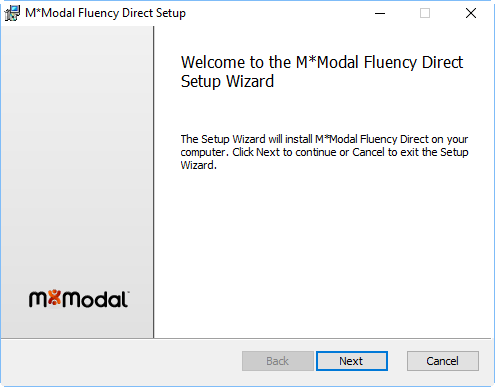
Check the box to agree to the End-User License Agreement and click Next to continue.
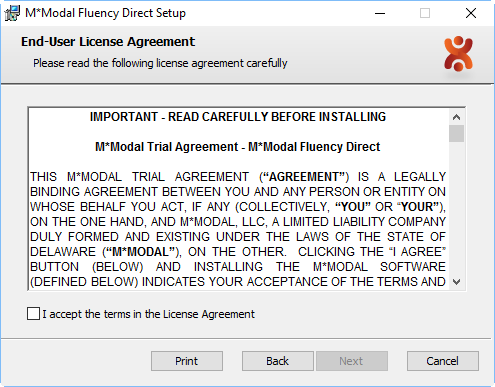
Verify the default location for installation or use the Browse button to select a new location. Click Next to continue.
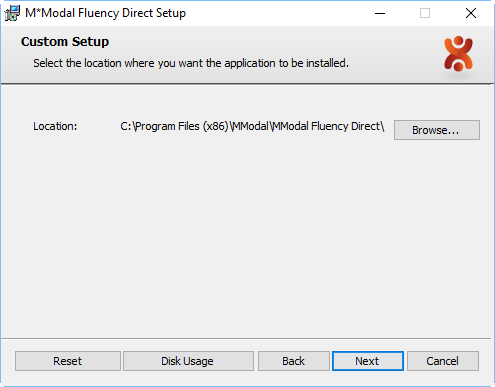
At this point, you are ready to begin the installation. Click Install to begin or Back to review your settings. You can click Cancel to exit the installation at any time.
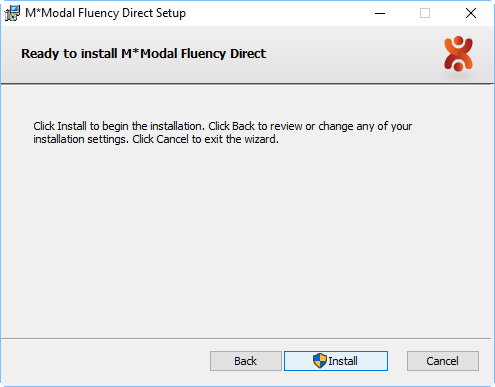
The progress bar will show you the installation progress.
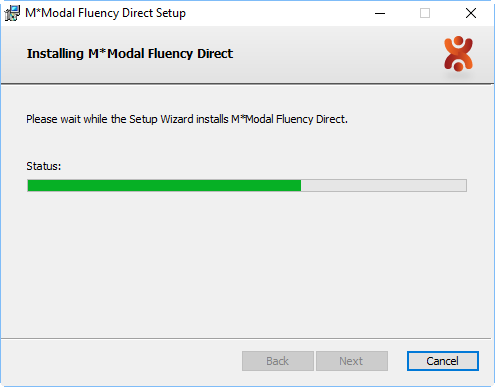
Once installation is complete you can click finish to exit the Setup Wizard.
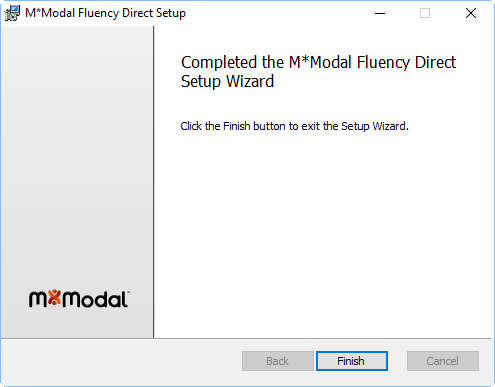
Now that you have successfully installed Fluency Direct , you can complete your Initial Experience which includes connecting your microphone, calibrating the microphone, and training your profile. Once your application is installed, you will have access to the full Fluency Direct Help by clicking F1 from Fluency Direct.