FD Activation Assistance
Welcome to Fluency Direct Activation Assistance. This page will take you through the steps of registering and activating your Fluency Direct application. With your recent purchase, you should have received an Activation Card. Go to Fluency Direct Activation to follow the activation instructions.
Welcome
To begin, you will need to enter your 4-digit key that you received with your purchase then click Begin.
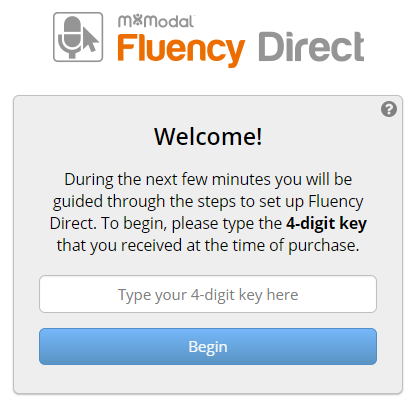
Create User Account
The next step will be to create your user accounts. At this time, you should have your activation codes ready to enter for each user. Users are added one at a time. Click Create User Accounts to begin.
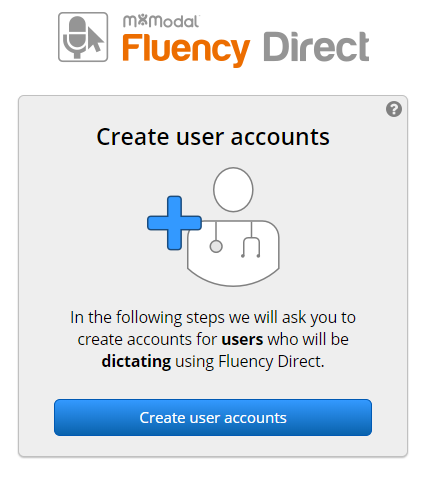
At this point, you can enter the 21-digit activation code for your first user. From here, complete the fields with the physician's first and last name and email address. Then click Next. Once you have created your first user, you have the option to add additional users.
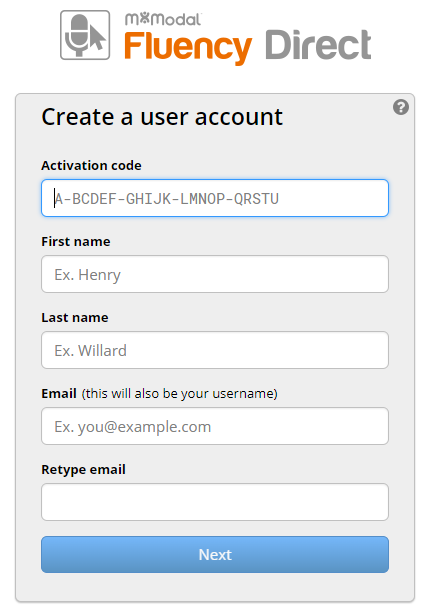
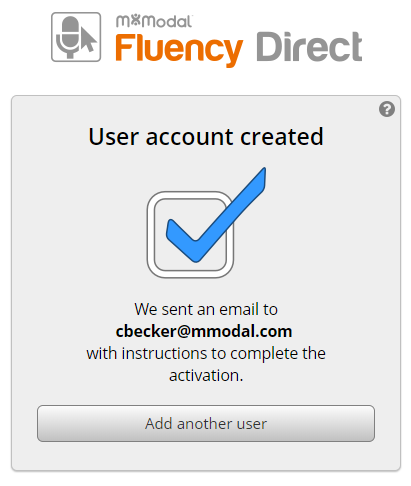
Verification
Users will receive an email once their user account has been created. From here, they will need to verify their email address by clicking on the link within the email.
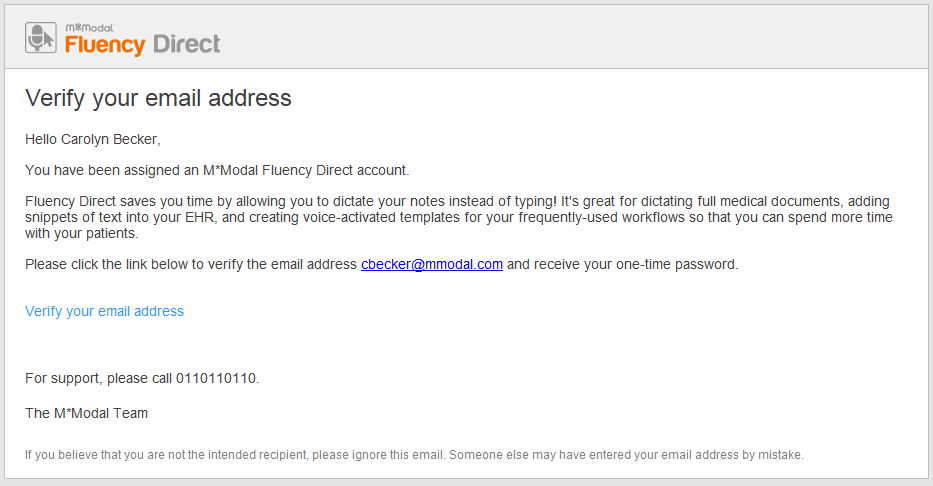
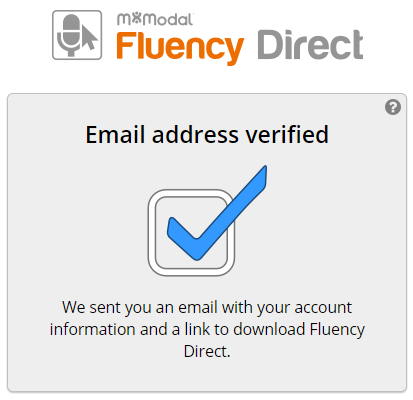
Activation
Once you have verified your email address, you will receive an activation email with your username and a temporary password. Click the Download Fluency Direct link to begin your download. Additionally, you can watch a short video about Fluency Direct.
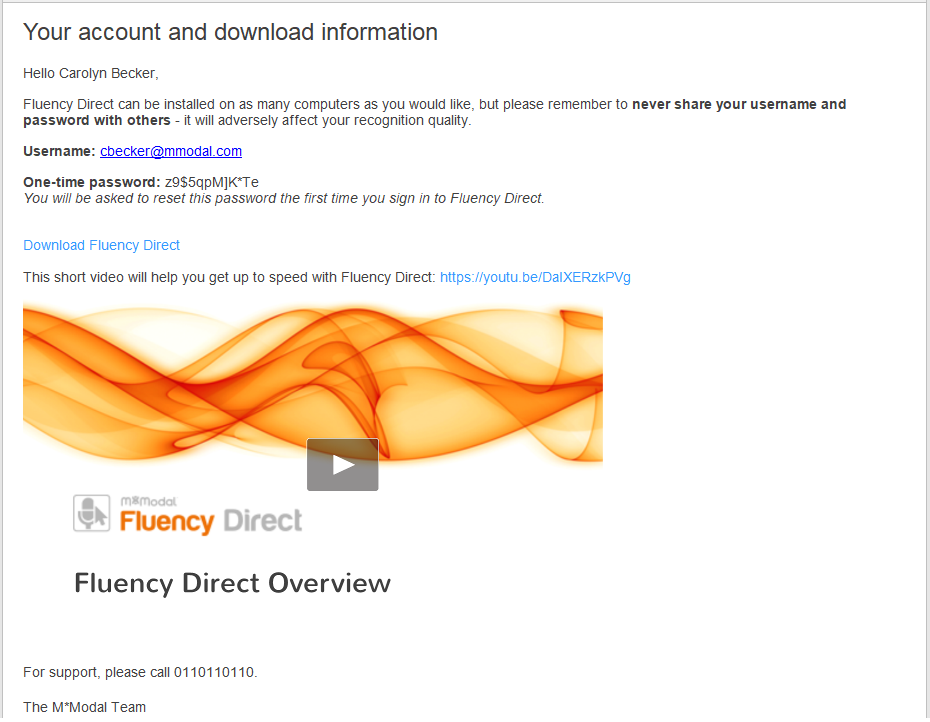
Download
Once you click the Download Fluency Direct link, you will be taken to the download webpage. Enter your email and the temporary password that you received.
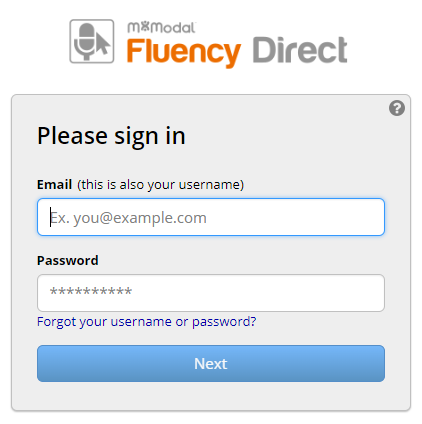
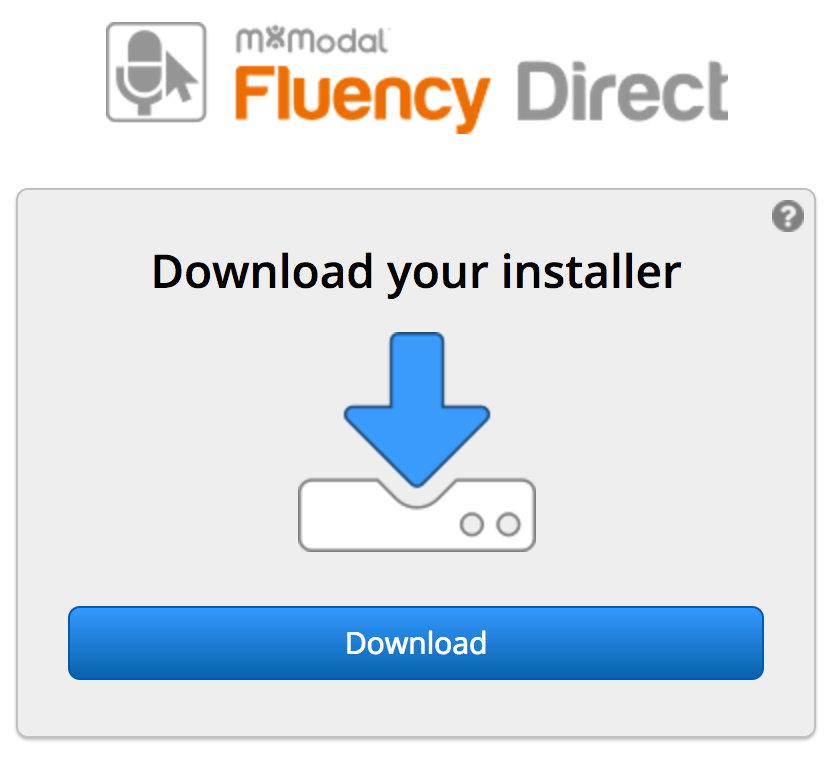
The Fluency Direct download screen will appear. Click the Start Download button to begin. Progress will be displayed along the bottom of the window.
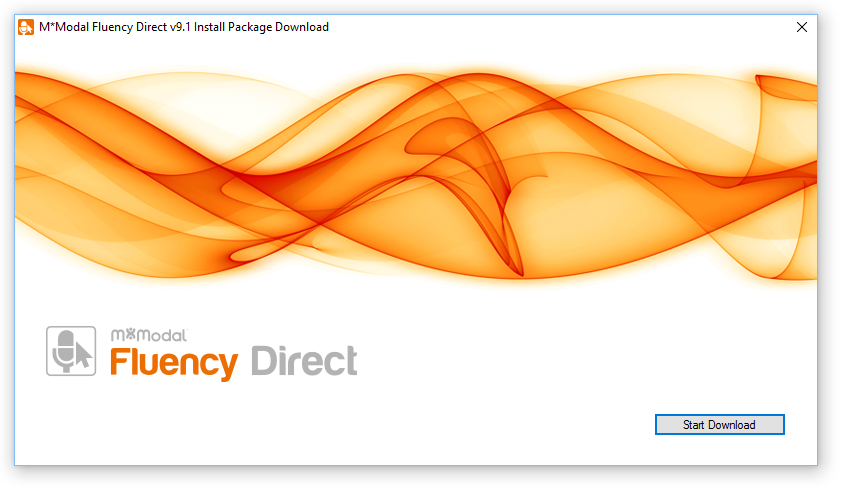
Installation
After your download is complete you can follow the Fluency Direct Setup Wizard prompts to complete the installation. Click Next to continue.
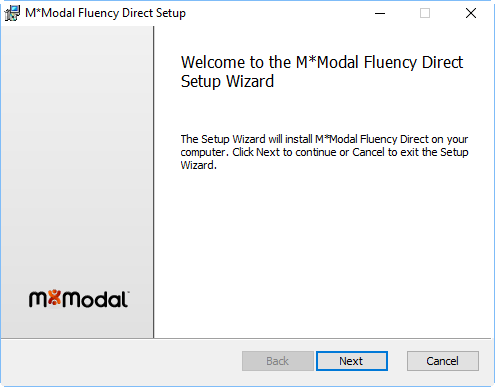
Check the box to agree to the End-User License Agreement and click Next to continue.
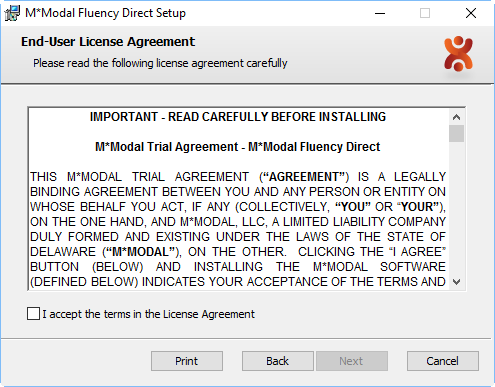
Verify the default location for installation or use the Browse button to select a new location. Click Next to continue.
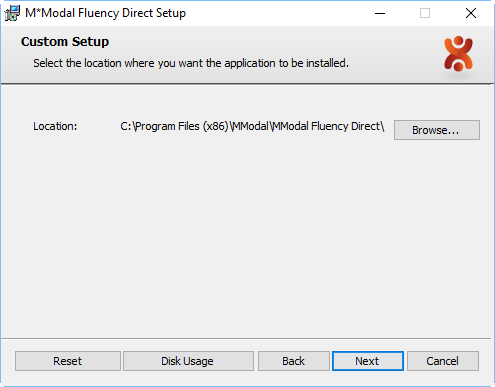
At this point, you are ready to begin the installation. Click Install to begin or Back to review your settings. You can click Cancel to exit the installation at any time.
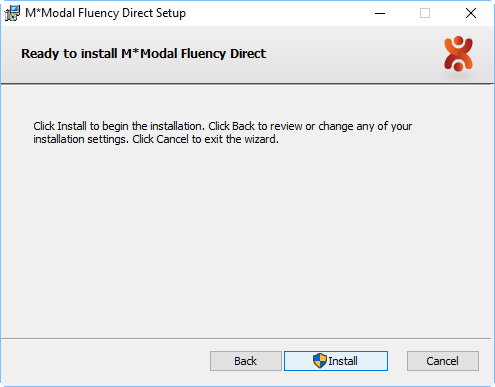
The progress bar will show you the installation progress.
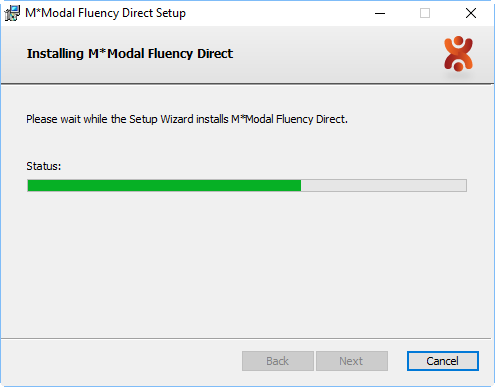
Once installation is complete you can click finish to exit the Setup Wizard.
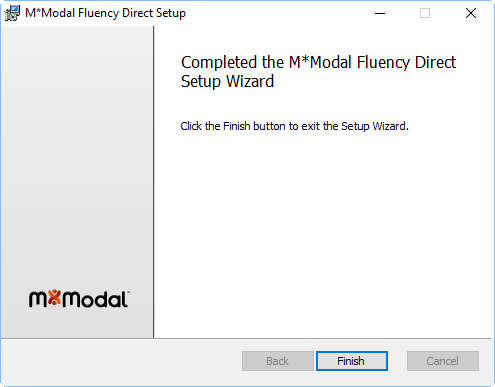
Now that you have successfully installed Fluency Direct , you can complete your Initial Experience which includes connecting your microphone, calibrating the microphone, and training your profile. Once your application is installed, you will have access to the full Fluency Direct Help by clicking F1 from Fluency Direct.