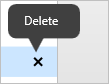Edit action
Edit Action
To edit an existing device button action, click on the action you wish to edit to open the Edit dialog. From this window, you can change the Device Button or the Action assigned to the button. Click Save to exit with the new changes.
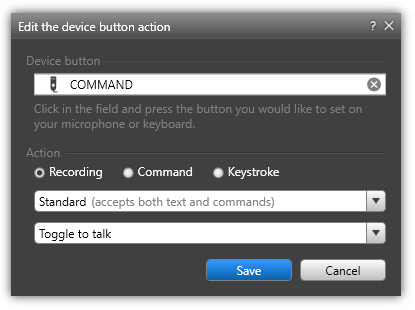 |
Warning
You may be presented with a warning that the action cannot be modified. This will happen if it is the only button assigned to a required action for that device. For example, you cannot have a device that does not have a Record button assigned or if it is assigned to the Mobile Microphone.
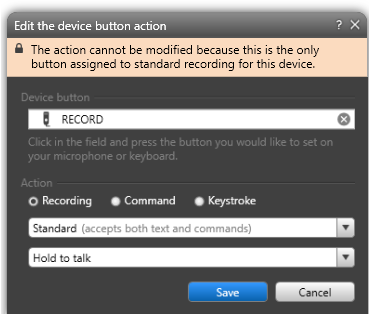
Locked Action
If an action is inherited and the lock icon is shown, the action can be opened and viewed, but will be disabled for editing, as seen below.

Delete Action
To delete a device button action, click on the X located at the end of the selected action.