Command Groups
Command Groups
Command Groups are used to help you organize EMR specific commands and adjust the availability of where those commands will work (such as specific EMRs or applications). With the different availability of commands, the same command name can perform different functions in different applications.
New Command Group
Click the Add button arrow to create a new command group.
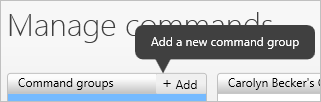
The Add a Group dialog window will appear. from here you'll enter the command group name. It should be something that will easily identify the type of commands within that group. For example: "Allscripts Professional Charts".
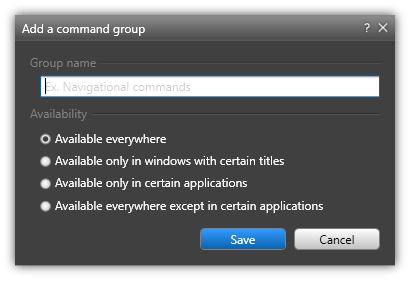
Next you'll need to define the availability of the command group.
Available Everywhere | This option means this group of commands will be available in any application that you use to dictate. |
Available only in windows with certain titles | Enter the window title(s) to limit the availability to an active title window containing that title in its title bar. |
Available only in certain applications | This option allows you to select one or more applications (programs) that would recognize this command. A window will appear allowing you to select the checkboxes next to the installed applications. |
Available everywhere except in certain applications | This option allows you to specify one or more applications (programs) to exclude from recognizing this command. A window will appear allowing you to select the checkboxes next to the installed applications. |
Click Save to complete your command group setup or Cancel to exit without saving. Once you have defined your command group, you are ready to add commands inside of it.
Edit Command Group
Command Groups can be edited by double-clicking on the group to open it. Make your changes and click OK to save and close the dialog.
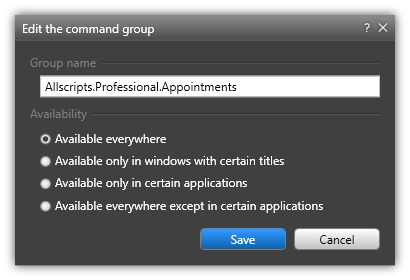
Delete Command Group
To delete an existing command group, select the group you want to delete. Next, click the Delete Group icon to the far right.
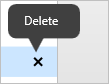
The message below will appear. Click the Delete button to complete the action. The command group will be deleted.