Advanced Options
Additional options are available by clicking the Advanced Options link. These options allow you to assign a device button for recording Commands and Text.
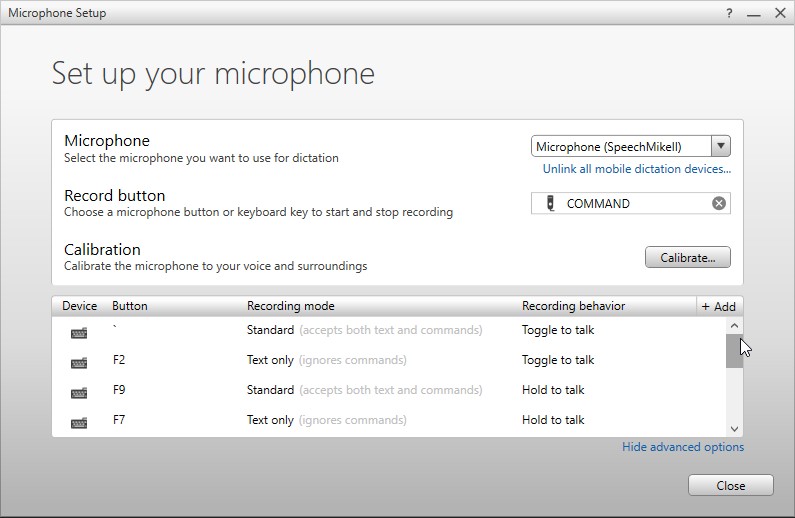 |
Device Button
Click the ADD field to bring up the Add a Device Button screen. From here you can add a Device Button by clicking in the Device Button field and pressing any microphone button.
Recording Mode
Standard Recording | This option recognizes the difference between dictation and commands and accepts both options. |
Text Only Recording | Selecting this option sets the device button to be used for recording text only. When using this button, you will only be able to dictate. Commands will not be recognized as commands, only as text |
Command Only Recording | Selecting this option sets the device button to be used for commands only. When using this button, you will only be able to speak commands. Dictating non-command terms when using this button will not result in dictation. |
Recording Behavior
Hold to Talk | Use this option when you will be using the microphone sporadically and you wish to use the push button to activate the microphone. With this mode, you will hold the record button during the entire dictation and release the button when finished. |
Toggle to Talk | This option allows you to select a microphone button or key press, which will begin your recording session. When finished recording, pressing the button or key press will end the recording session. This method is commonly used with headsets. |