Adding a dictionary entry
Adding a Dictionary Entry
To add a dictionary entry, you can select the category and click the Add button in the top right. Note that the tooltip will change depending on the type of entry you are adding (Name, Medication, etc.). It will display Add a new Word for the Other and Excluded categories
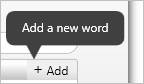
The Add a New word window will appear.
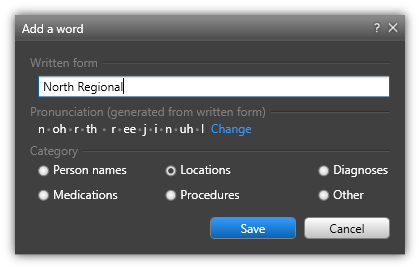
Enter the Written Form of the word to be added to the dictionary.
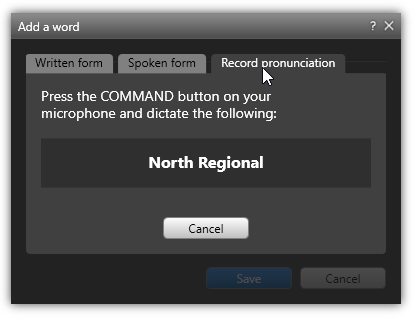
Based on the written form, the pronunciation will be created. You can change this by clicking the blue Change link.
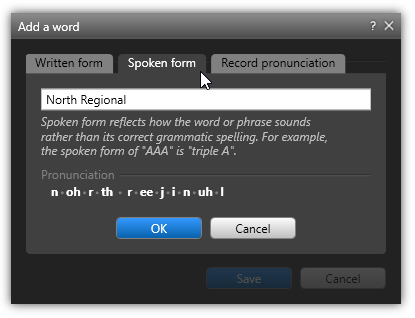
The Pronunciation dialog will then appear. From here, you can view the Written Form, Spoken Form and Record Pronunciation.
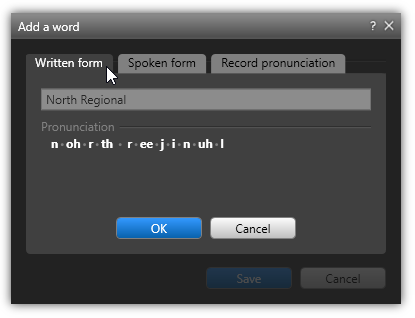
After recording your pronunciation, you will be returned to the Add a Word dialog. From here you can select the category for the dictionary entry. If you want to assign it to a different category, select the category here.
Click Save to finish.
Adding While Dictating
You can add a dictionary entry during the dictation process using the dictation command, "Add to Dictionary". The Add a Word window will appear, as described above. Just like adding the word from the Dictionary window, you can review the word and choose to record the pronunciation again, if needed.
Adding While Correcting
You can also add a dictionary entry using the dictation command, "Correct That". When the correction dialog appears, if the word is not a common word, the Add to Dictionary checkbox will be available. Once you check the box, click Save and follow the steps above.
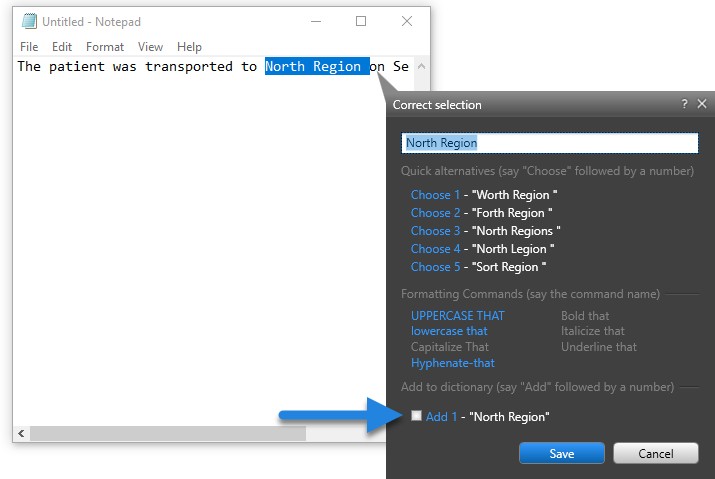 |