Account Settings
Security Question
The security question is used to identify your account if you forget your password. You can select one of the pre-populated questions from the drop down menu or select Custom to create your own unique question.
List. Select from the available questions or select Custom
Custom. select this and the drop down menu will become a text box. Type your unique question in the Security Question text box.
Answer to the Security Question
Type in your answer to the security question selected in the text box. The field is not case sensitive so you will not need to remember that.
For example, "What is your mother's maiden name?" could be Johnson or johnson and the system will still recognize your account.
Enter your email address that is associated with your account (primary work email is the most common email address used here).
Your email address is used for internal purposes only to update and protect your account. It is not shared or sold in any way.
Password
Note
Some facilities disable the Change Password Option. You may not have the option to change your password based on your company policy.
The Change Password button will allow users to change their password, as desired.
Enter your current password, then the new password. You will need to confirm the new password as well.
Once the new password has been confirmed and the length is between the required 4 - 20 characters, the green checkmarks will appear and the Save button will be enabled.
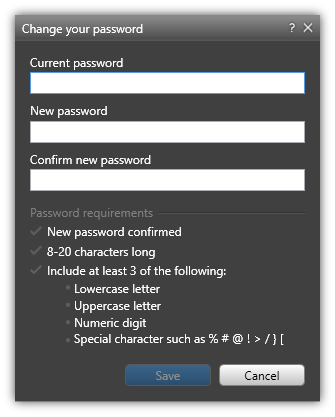
Note
If you have forgotten your current password and can not reset a new password, you can close Fluency Direct using the Sign Out option, then click the blue "Forgot username or password" link at the bottom of the login screen. Enter your email and your account details will be provided to you for reset. Click to see more.
Self-service password reset may not be available for all organizations based on your configuration. Click to see more.