Using the Classic UI
Important
The Classic UI was deprecated as of v4.41 and is only available in v4.40 and earlier.
The same user preferences that are set in the FFI Administration module can be updated/changed by the user from within FFI Reporting.
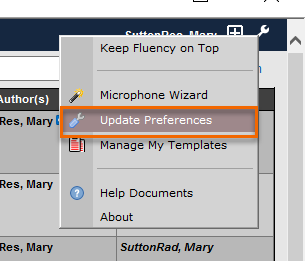 |
Click on the blue question mark icon for a complete description of the setting.
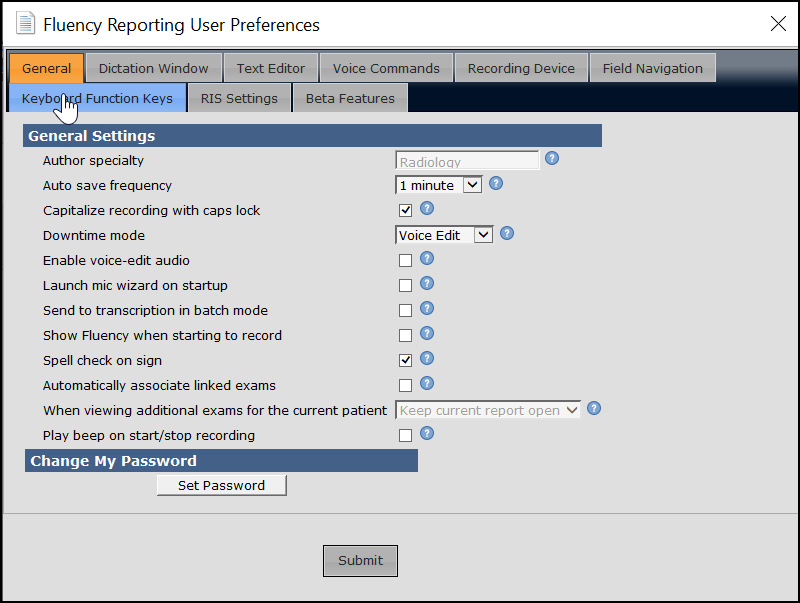
You can change settings in any of the following categories:
General: These settings affect general usage of FFI, including author specialty, the frequency of auto-saving, how to use FFI in Downtime mode, and whether a sound is played on voice commands. The General tab is also where you can change your password for FFI Reporting. You can only change your password if you are a Local user. Note: The setting for viewing additional exams will only appear if an administrator has enabled user override for this preference.
Dictation Window: These settings control the color scheme used, whether or not the editor should be launched in Compact Mode, display of audio controls, the starting template, default dictation mode, the downtime mode and others.
Text Editor: These settings control behavior of the text editor such as auto-completion hints, whether to highlight misspelled or relevant words, the recognition confidence threshhold, author highlighting, default font size, line breaks per new paragraph, and automatic punctuation.
Voice Commands: These settings control specific voice command behavior, such as the voice command to insert a macro (Insert/Open/Launch), field navigation, highlight expansion on partial selection, and how to create a new list.
Recording Device: These settings control the behavior of the microphone and footpedals on a microphone. This includes the integration (specific model of microphone), the mode in both Narrative and Voice Edit mode, insert/overwrite on rewind, and various button mappings. The pedals can be mapped to any FFI Reporting option.
Field Navigation: These settings control how to navigate FFI by voice (see Using Field Navigation settings for additional information). Keyboard Function Keys These settings map the function keys on a keyboard (e.g., F1, F2, etc.) to specific actions within FFI Reporting.
RIS Settings: The settings used by the RIS. These settings cannot be edited.
Scout: Set or change the username and password used to launch Fluency Discovery from within FFI Reporting. This tab is only visible if you have authority to use Scout.
Note
If you are using the Sectra PACs and the jsXML, you will be able to configure FFI Reporting so a report is launched in Sectra with a SpeechMike button press.
Click Submit to make the changes to your user preferences.