Creating a template
If you discover the need for a new template while working in Fluency for Imaging Reporting, you can create it from the Personal Template Manager. If you select text before creating the template, it will be automatically included in the new template.
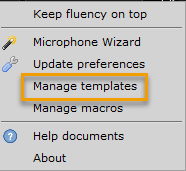
Launch the Personal Template Manager and click Create a new Template.
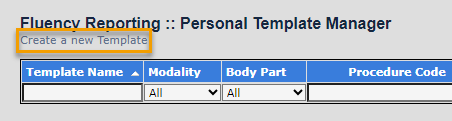
Specify a template name (this name must be unique). It can be used as a voice command to launch the template.
Select the Template Base. Your system administrator may have set up multiple document models for different report types (e.g., General, DEXA, BREAST). By default, the DefaultDocumentModel is selected and can be used for most General Radiology reports. Changing the document model may change the sections listed in the editor, depending on how the document models were defined.
Select a Launch Mode for the template. This setting will override any user preferences.
Insert modify the template content. Any pre-selected text will appear here. You can add tables, tokens, voice activated fields (field names should be unique to ensure proper navigation using voice commands, and set the validation for any fields (e.g., whether or not the field is mandatory). If the field is mandatory, the report cannot be signed if the field is empty. If the field is recommended, the report can be signed, but the signer will receive a warning message. Simple fields can also be added by typing "[ ]" (no quotes) anywhere in the template.
Apply any other formatting options (e.g., bold, italic, underline). Keep in mind that any formatting will be stripped with the final message is sent via HL7.
If desired, Associate the template with modalities/body parts and/or procedure codes by selecting the appropriate radio button, and selecting the modality/body part/procedure code. Use the All option to select all modalities/body parts/procedure codes in the list. When adding procedure codes, you can search for the appropriate code by entering the desired code options and clicking Search.
Click Save to add the template to your list of personal templates.
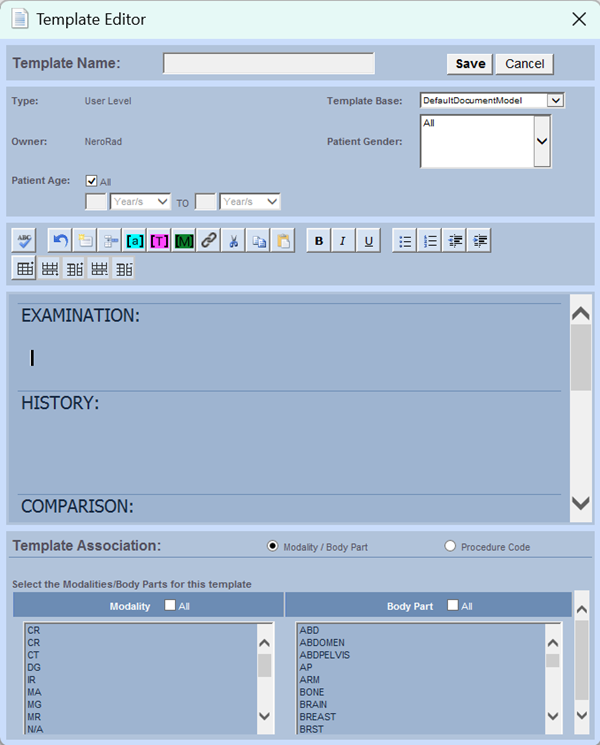
You can also use the shortcut links in the Templates panel of the dictation window to find a template, create a new template from the current report draft, or launch the template manager.
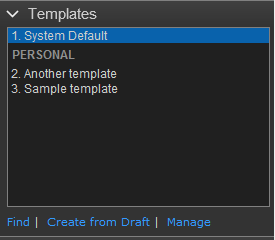 |