Creating a macro
If the macro doesn't exist, you can create a personal macro from within the Fluency for Imaging Reporting Dictation window.
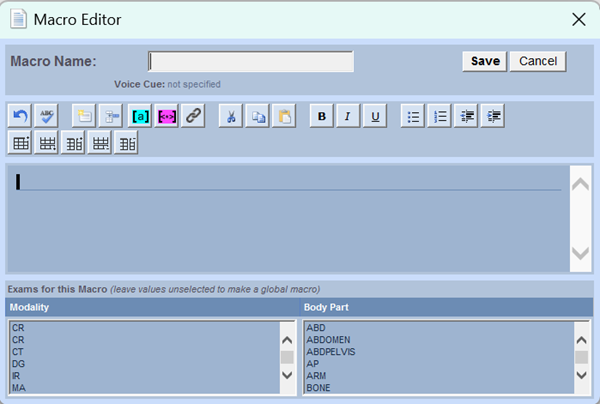
Under the Macros panel, click Create. The Macro Editor will appear. Any text selected in the editor will be carried over into the macro editor.
Enter the Macro Name. This name must be unique and will be used with the voice command Insert <macro name>.
Enter or edit the content of the macro. The same voice and keyboard commands that are used during a dictation can be used in the Macro Editor and you can insert tables, fields. tokens, or URLs into the macro.
Note
The ability to insert URLs (hyperlinks) into macros was introduced in v4.41.
If desired, a voice cue can be specified. The voice cue will override the macro name when inserting into the dictation window. Voice cues are recommended when the name of macro may be difficult to recognize.
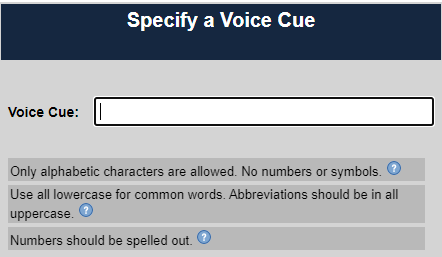
If desired, select Modalities and/or Body Parts to associate with the macro. This will limit the macro to only display for matching exams.
Click Save.
If a modality and/or body part was not selected, the macro will be displayed for every exam launched in FFI Reporting.