Using macros
Macros are snippets of text, a series of words, a sentence, or multiple sentences that can be inserted into the document as part of the reporting process. Macros are inserted manually or through voice commands, and can be created at the user or system level. Available macros will be displayed in the Macros section of the Dictation window.
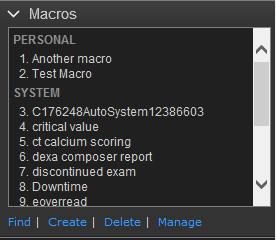 |
Note
Beginning with v4.41, you can manage macros without opening a report. Click on the Settings menu from the main Reporting client screen (the person in the upper-right corner) and click Manage my macros.
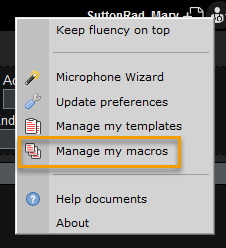
After selecting a macro, you can click on the Macros section label to collapse the section and free up space for other content. This setting will persist across dictations.
Note
The Macros section will only be displayed while in Voice Edit mode in Fluency for Imaging v4.30 and earlier.
You can change the command from Insert to Launch or Open in User Preferences > Editor > Macros. The default value is Insert and that is what is used in the examples below.