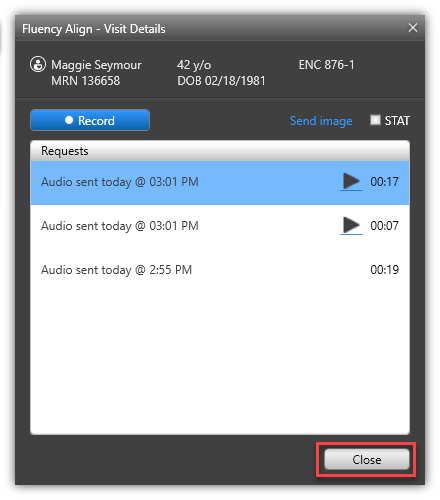Visit Actions
Start Recording
To record, click the blue Record button and dictate your patient encounter.

When you begin recording, you will see two indicators. The Control Bar Align icon will display green and the Visit Details window will display a Recording Started entry showing a green icon.
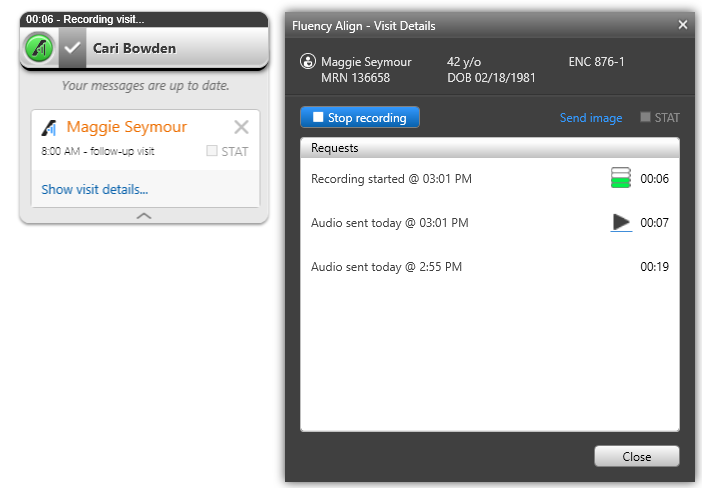
Stop Recording
Click the blue Stop Recording button to end dictation.

If the audio has been successfully uploaded, you will see an entry showing the audio was "Sent" followed by the date and time, along with a play button and the length of the recording. Additionally, the Fluency Align icon will return to gray on the Control Bar.

Assign Priority
Normal is the default priority, select the STAT checkbox on the upper right to change it to STAT priority.
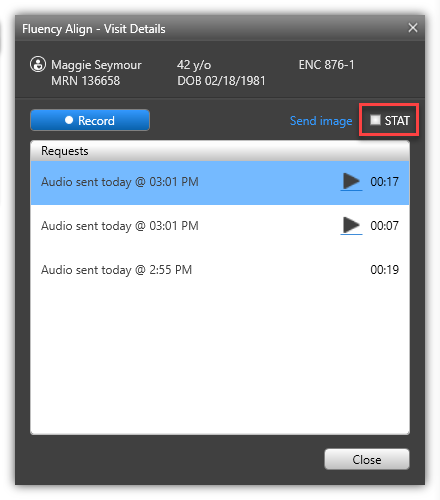
Close Visit
Click Close when complete.