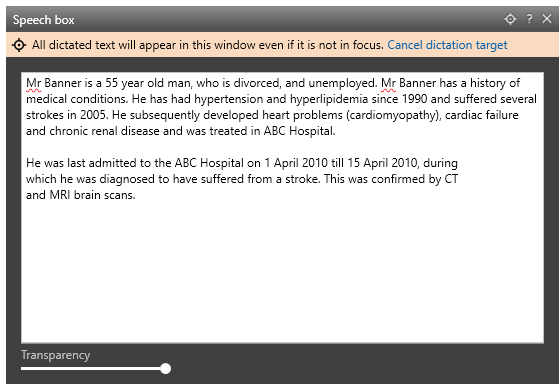Speech Box
Speech Box
The Speech Box is an integrated application that allows you to dictate into and then transfer the text to any application. The Speech Box comes in handy when an EMR does not have full support for Fluency Direct navigation, editing, and formatting commands. Speech Box can also be used when a user wants to collect their dictated documentation in one place while browsing the EMR for past medical documents, lab results, etc. In this mode, users can target dictation regardless if it is the active window on the desktop.Speech Box provides a standard dictation environment with a pre-defined set of commands.
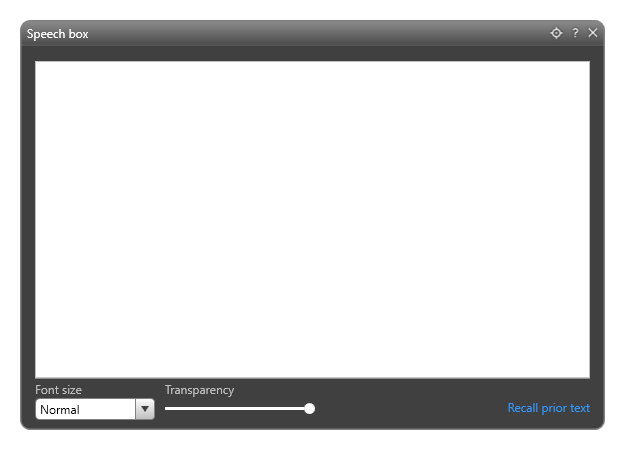
Opening Speech Box
There are several ways to access the Speech Box. These configurations can be used for defining how to open Speech Box in either mode as well.
Menu
The Speech Box replaces the built-in-editor found in the menu section. Click on your name on the FD control bar. By clicking on Speech Box, it brings up the floating Speech Box.
Config File
You can define the Speech Box to auto launch when “record” is activated while the focus is on a defined text editor. For example, you can define it to activate whenever a user attempts to dictate into NotePad.
Speechmike Button
You can map a specific button on your SpeechMike to open the Speech Box. The first button press will open Speech Box in Modal Mode. Double pressing will convert it to Floating Mode.
Note
If you open the Speech Box in the In-Line mode and dictate then press the Speech Box button again, the Floating mode will become active and the dictated text will still be available.
Speech Command
You can say “Show Speech Box” or "Open Speech Box" and the Speech Box will open. This will most likely be used by headset users. When you use the voice command, the Speech Box will open in in-line mode.
Modes
There are two modes to the Speech Box; In-Line and Floating. Depending on how you dictate will determine the best method for you.
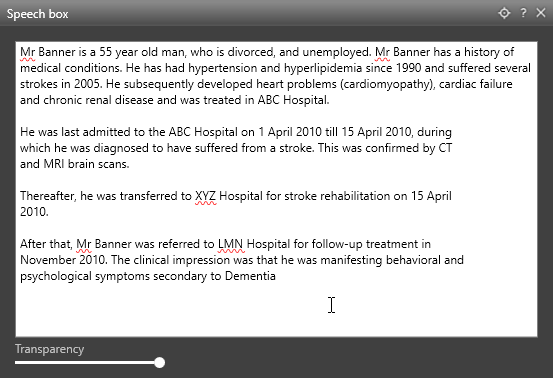 |
In-Line
In this mode, the Speech Box will capture dictated text and then transfer the dictated text into the application where the cursor was previously located.
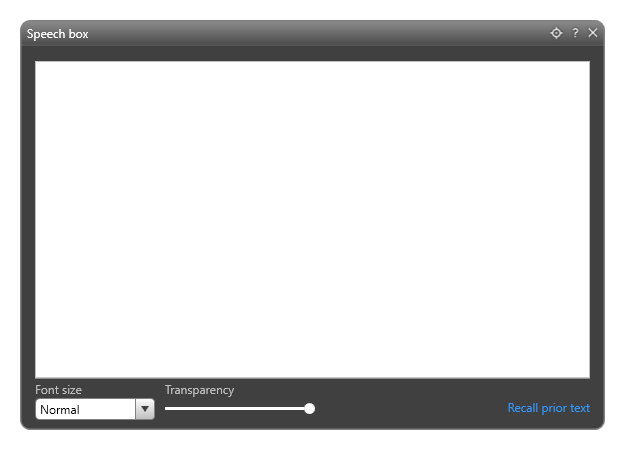
This mode prevents the user from moving the cursor focus to any other window including those from other applications. This ensures that dictated text in the Speech Box could safely be transferred into the text editor where it was launched from.
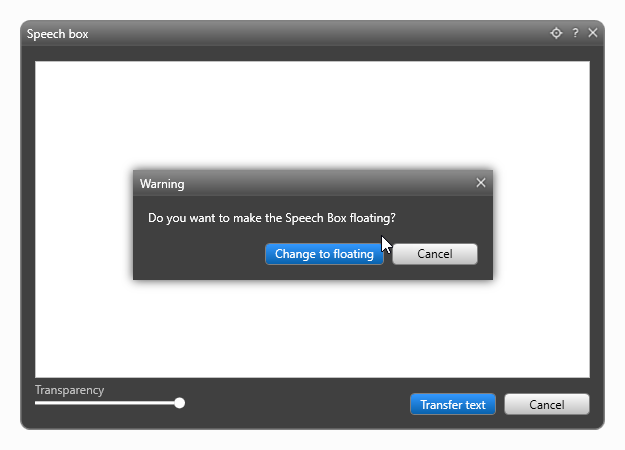
If you click anywhere outside of the Speech Box, you will be asked if you want to change to a Floating Speech Box.
Floating
For some users, the ability to be able to access other applications or launch different windows in the existing one while the Speech Box is open is important. This is when you would use the Floating Speech Box. When the user transfers the dictated text, it will transfer to the text editor that has focus AT THAT TIME. This is important because if you are switching between multiple applications, you need to be sure you have focus on the correct application before transferring the text.
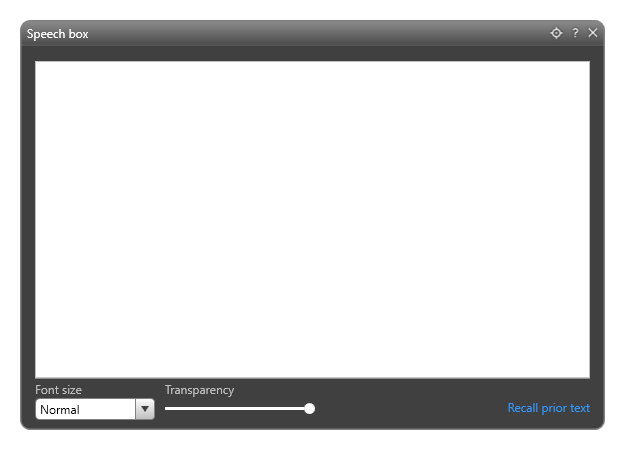
Floating Dictation Target
While the Speech Box is Floating and set as the dictation target a message is shown stating that all text will be inserted into it regardless of focus. The Fluency Direct Control Bar &; Dictation Target will also shows "Speech Box" as the current target of dictation. You can cancel the dictation target by clicking the 'X' on the control bar or clicking on the "cancel dictation target" link on the Speech Box. The dictation target will also be cleared after the Speech Box is closed and text has been transferred.