- 3M|M*Modal Fluency Direct Solutions Library
- Fluency Align User Guide
- Patient Schedule Navigation
Patient Schedule Navigation
Schedule Card
After logging in, you will see your Fluency Align Schedule Card at the bottom of the Control Bar. When the Schedule Card is displayed, the next three upcoming appointments will be displayed.
Show Full Schedule: This link will open the Schedule Window, which will display all appointments and allow you to add an appointment.
Note
If you click the Record button in the control bar with no patient selected, you will receive a message "To record a visit, select a patient from the schedule."
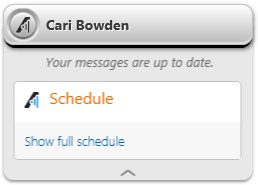
Patient Visit Card
The Patient Visit Card is shown when the provider selects a patient from the Schedule Window.
Note
Epic customers with the EMR Context plug-in enabled can select a patient from their EHR and the patient visit card will be shown.
Show Visit Details: This link will open the Visit Details Window.
To initiate the visit recording from the Patient Visit Card, click the Fluency Align icon on the Control bar.
STAT: Check the STAT box to turn the job from normal priority to STAT priority.
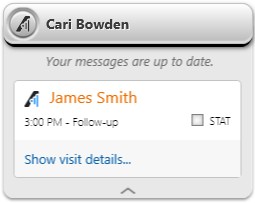
Patient Visit Card with EHR Navigation
If a patient is selected from the EHR, the Fluency Direct Control Bar will display the patient's MRN number below the logged in user's name.
The Patient Visit Card will show the selected Patient, their appointment time, their appointment reason, and the priority of their visit.