Signing In
If you are signing in for the first time or if you have signed out, the Control Bar will be available for you to sign in. Enter your Login Name and Password and click the Sign In button to access Fluency Direct.
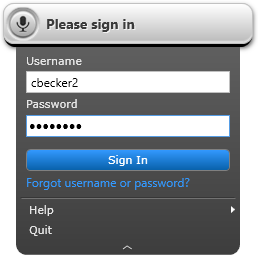 |
Clicking the Forgot Password link will open a web page asking for the user's email address. Once entered, they can click the Send account Details button and they will receive an email that includes their Username, Account, and User Type along with a link which will allow them to reset their password."}Forgot Password?
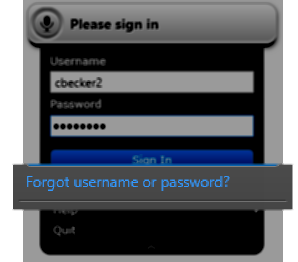 |
When logging in for the first time, or if you have requested a password change, you will receive a notification and the application will prompt you to change your password. This does not apply to all users and is dependent on your configuration.
To change your password, you will be prompted to enter your current password. You can then enter a new password and confirm that password. As you enter your password, the Password Requirements will confirm that they are met. You can then click Save to change your password.
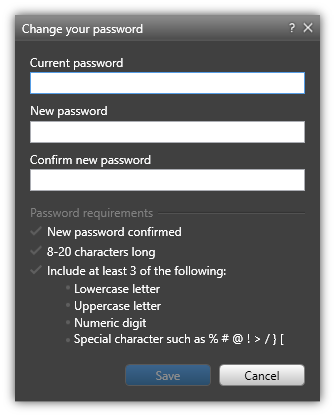 |