FD iOS Mobile Keyboard: First Time Use
To begin, download and install M*Modal Fluency Direct from the App Store. Once installed, open the Fluency Direct app.
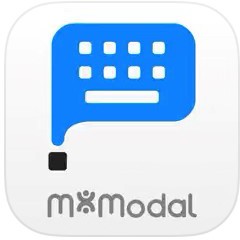 |
You will be prompted with a message saying “Fluency Direct Would Like to Access the Microphone," click OK to allow microphone use. The app will then walk you through a Welcome setup. Select Next to move to the next screen, then select Link a Fluency Direct Account.
Complete the following fields:
Username
Password
CDS URL
CDS Account
Then, click Link in the upper right-hand corner to begin the resources download. You should see the following message: Resources will need to download – this may take a minute.
The keyboard’s companion app should open up with all User and Keyboard settings – all settings should be defaulted to ON. Click Enable the Keyboard if prompted by iOS. If you haven't been prompted by iOS, select Open System Keyboard Settings
Tap Keyboards
Toggle on Fluency Direct
Toggle on Allow Full Access
Choose Allow when prompted to Allow Full Access for “Fluency Direct” Keyboards
Move the Settings screen to the background or close it. You're ready to begin!